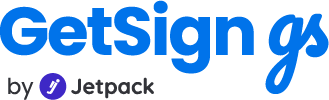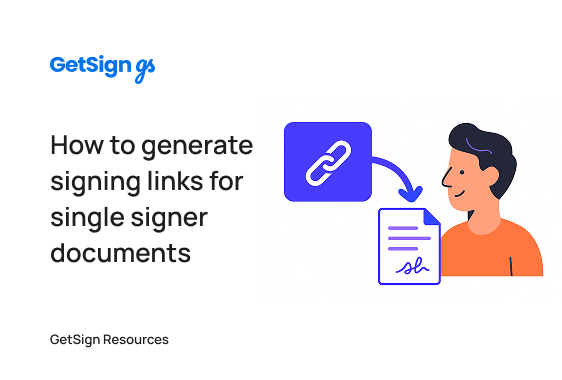In many cases, teams using monday.com need to send documents for eSignature but want to skip the formal email-based invitation process—especially when there’s only one signer and a quicker, more flexible delivery method is preferred. Whether you’re sending a document through WhatsApp, Slack, or any messaging platform, having a sharable signing link makes the process much faster and more user-friendly.
Send signing links in chats
The GetSign app for monday.com now allows you to generate signing links directly from your board—no email sending required. This means you can:
- Share signature links over chat apps or SMS
- Create links on-demand or automate them via status updates
- Track and store generated links on your monday.com board.
- Reduce friction for single-signer flows and speed up document turnaround
Whether you’re working with internal team approvals, contractor forms, or field-based signers, this feature gives you more control and flexibility in how signatures are requested and delivered.
Multiple ways to generate signing link
There are two ways to generate a signing link using GetSign on monday.com:
- Method 1: Manually generate the link using the Share option in the item view.
- Method 2: Automatically generate the link using a status-triggered automation.
Both methods store the signing link in a designated column, ready to be copied and shared.
How signing link simplifies workflow for teams
- HR teams can send onboarding forms or policy acknowledgments to new hires via WhatsApp or SMS—without needing their email address at the start.
- Field teams can issue quick approval forms for one-time contractors or clients who are on mobile, bypassing inbox delays.
- Operations managers can automate form distribution based on status updates like “Ready to Sign.”
- Small business owners can send NDAs or agreements directly to clients in seconds, speeding up turnaround time and keeping momentum.
Step-by-Step Setup Guide
Method 1: Manually generate a signing link from the item view
- Open the item and template in getsign
Go to the item in your monday.com board and open the GetSign view. Make sure your document template has been uploaded. - Add a signature field
- Click Edit Template to preview the document.
- Drag and drop a Signature Field into the document.
- Click Save and close the editor.
- Click Edit Template to preview the document.
- Generate the link
- In the GetSign item view, click on the Share option.
- Click Generate Link.
- In the GetSign item view, click on the Share option.
- Copy and share the link
- The generated link will be saved in a designated column (e.g., “Signing Link”).
- You can now copy this link and send it via WhatsApp, Slack, SMS, or any messaging app.
- The generated link will be saved in a designated column (e.g., “Signing Link”).
Method 2: Automatically generate a signing link based on status
- Go to getsign settings
In the board view, open GetSign Share and Track from the app settings. - Choose a status column as a trigger
- Select a Status Column (e.g., “Generate Link”)
- Set the trigger value (e.g., “Done”)
- Choose a File Column (e.g., “SigningLink”) where the generated link will be saved. Save the settings.
- Select a Status Column (e.g., “Generate Link”)
- Trigger the automation
- Go back to the item and change the status to the defined value (e.g., “Done”).
- GetSign will automatically generate a signing link and save it in the selected column.
- Go back to the item and change the status to the defined value (e.g., “Done”).
- Use the link
- Copy and share the signing link just like in Method 1.
- No email is required from the signer.
- Copy and share the signing link just like in Method 1.
Summary
Generating a signing link with GetSign inside monday.com is a fast, flexible way to send documents for signature—especially when working with a single signer and minimal overhead.
Whether you prefer manual control or status-based automation, GetSign gives you the tools to streamline signature workflows and eliminate friction in your approval process.
Try both methods and see which fits best with your workflow. For more advanced options like multi-signer sequences, conditional logic, or email customization, check out our additional tutorials or contact support.