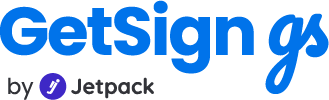Imagine this: you’re managing 30 contract signings across multiple clients, and each document needs to be signed today. Instead of dragging signature boxes around or manually prepping each file, what if you could let recipients sign anywhere on the page, with a single tap?
That’s what GetSign’s Auto Sign Anywhere feature delivers. Built for flexibility and speed, this new capability removes rigid signature placement rules and gives your team or clients the freedom to sign documents with ease—right inside your monday.com workflow.
Whether you’re moving away from Op.Sign or improving your digital signature experience, this feature simplifies the process while maintaining full visibility and control.
Why Auto Sign Anywhere matters
Traditional eSignature tools often slow down teams by requiring signers to find and click predefined boxes, resize signature fields, or scroll across long documents. This manual effort becomes a bottleneck.
With Auto Sign Anywhere, you can:
- Eliminate rigid signature zones: Signers can tap anywhere on a document to place their signature—no boxes, no resizing.
- Send documents faster: You don’t have to predefine fields or structure layouts for every file.
- Avoid friction for recipients: Signers experience a cleaner, more intuitive interface.
- Improve internal productivity: Teams can prepare and send documents in one streamlined flow without formatting issues.
- Maintain workflow control: Every signing action is tracked, and statuses are updated in real-time in your monday.com board.
Let’s walk through how to use it.
Use case: Fast approvals for distributed teams
Scenario: An operations manager at a logistics firm needs quick sign-off on route approvals from 12 regional leads every Monday.
Problem: Each leader signs a similar PDF, but signature placement slows down turnaround due to formatting issues and confusion.
With Auto Sign Anywhere:
- The ops team sends the same doc to all 12 leads
- Each recipient signs with a single tap anywhere they feel comfortable
- The board updates in real time, showing who has completed the signing
This dramatically reduces bottlenecks and makes sign-offs less formal, yet fully compliant.
Step-by-step: How to use Auto Sign Anywhere
Step 1: Create the necessary columns
Go to your monday.com board and click the + button to add:
- A Status column (to track progress and automate dispatch)
- An Email column (to store recipient addresses)
- A Files column (to upload the documents to sign)
Tip: Default statuses appear initially. As documents move through the signing workflow, new statuses will load automatically.
Step 2: Select the “Sign Documents” workflow
Only the “Sign Documents” workflow in GetSign supports Auto Sign Anywhere.
- Open any item on your board
- Add a new view by clicking + Add View
- Select GetSign and choose Sign Documents
Step 3: Upload your document and enable Auto Sign Anywhere
In the GetSign tab:
- Upload your document
- Map the columns you created in Step 1
- Check the box labeled “Enable Auto Sign Anywhere”
- Select the email column for recipient mapping
- Click Save
Now your item is ready for dispatch.
Step 4: Verify your email
Before you can send:
- A verification email will be sent to your address
- Click the link in your inbox to confirm
This ensures secure delivery and avoids spam filters.
Step 5: Send the document
Click Send to dispatch the file. The recipient will:
- Receive an email with a signing link
- Tap or click anywhere on the document to sign
- Trigger automatic updates in your board once completed
Features available:
- Preview before sending
- Download after signing
Step 6: Automate your workflow
Use monday.com’s automation to trigger document sending when the status changes.
In the Integration Center:
- Search for: “When status changes to [X], send GetSign document for eSign”
- Select your trigger status (e.g., “Ready to Send”)
- Save the automation
This ensures future documents go out with zero manual clicks.
Benefits of using Auto Sign Anywhere
- Zero placement friction: Recipients aren’t limited by boxes or placement settings—they can sign with one tap anywhere.
- Simplified document setup: Skip signature field mapping and manual adjustments for every file.
- Accelerated processing: Cut down internal delays by removing repetitive formatting and prep.
- Improved user experience: Recipients find it faster and easier to complete signing without needing extra instructions.
- Real-time tracking: See signature statuses update instantly within your monday.com board.
- Fully embedded workflow: No third-party platforms or external tools required—everything runs inside monday.com.
Conclusion
If you need a smoother, more flexible way to collect signatures, Auto Sign Anywhere is for you. It empowers teams to move quickly without compromising document control or status visibility.
Whether you’re closing deals, onboarding staff, or collecting approvals, this feature lets you:
- Simplify the signing experience
- Improve turnaround times
- Automate dispatch with confidence
Ready to try it?
Start using GetSign’s Auto Sign Anywhere on monday.com today and enjoy frictionless, scalable eSigning.