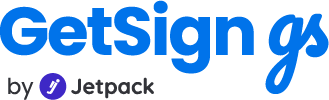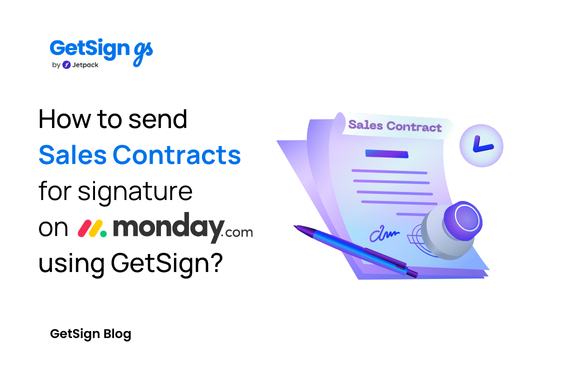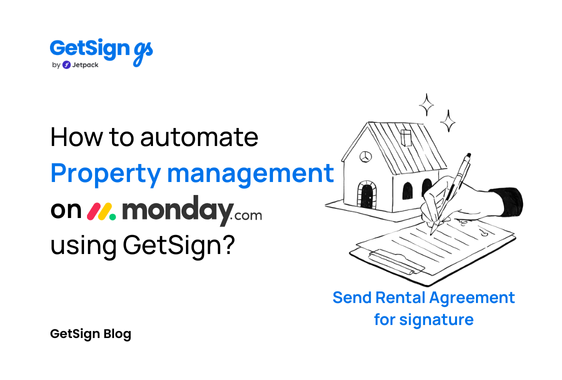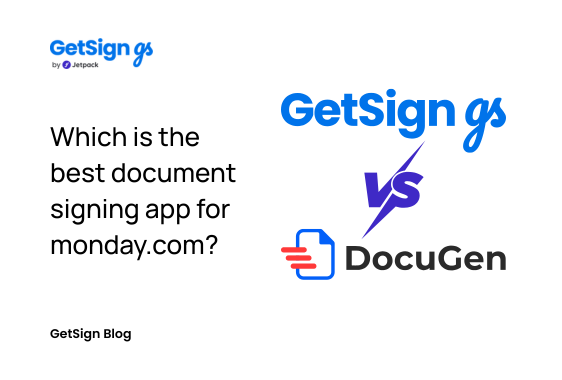Tired of switching between CRMs, email tools, and eSignature platforms just to get a contract signed?
If you’re in sales, every extra step is friction—and friction kills momentum, send sales contracts for signature on monday.com using GetSign to make your life easy.
Whether it’s a proposal, an NDA, or a finalized deal sheet, getting a signature should never feel like a side quest.
That’s where GetSign comes in—
Your all-in-one document solution for monday.com.
With GetSign, you can send contracts, collect legally binding signatures, track status, and store signed files—without ever leaving your monday.com board.
Why this workflow is a game-changer for sales teams
Sales reps live in fast cycles: outreach, proposal, negotiation, close.
But when it comes time to collect a signature, things often slow down. Switching to a third-party tool, manually attaching contracts, chasing signatures—all of this adds time and risk.
What if you could do it all in one place?
GetSign is purpose-built for monday.com, offering:
- Seamless document upload and reuse
- One-click signature collection
- Email automation for delivery and reminders
- Real-time signature tracking and file storage
It’s the one document app your sales team needs to close deals faster and scale smarter.
Example board setup to send sales contracts for signature on monday.com
For this article, we’ll use a sales pipeline board with these key columns:
- Client Email – the recipient of the contract
- Contract Status – updates automatically when a signature is complete
- Signed Contract File – stores the finalized, signed document
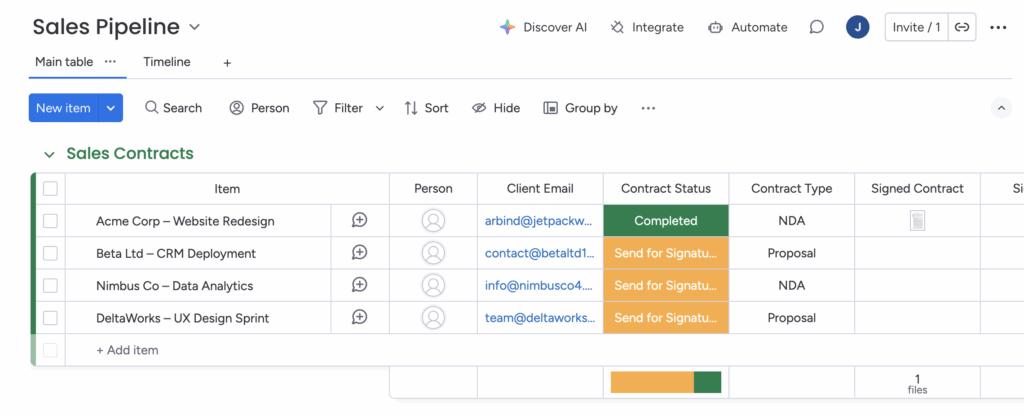
Now, let’s walk through how to send a contract for signature directly from this board.
Step-by-step workflow to send sales contracts for signature on monday.com
Step 1: Access GetSign inside the item view
Start by opening the Item View of your monday.com board.
- Install the GetSign app from the monday.com marketplace (if not already installed).
- Inside the item view, click “Add New Template” to upload your contract file (e.g., Sales Proposal, NDA, Quote).
- Uploading a contract template is a one-time setup. You can reuse it across all deals.
Step 2: Enable signature collection
Once the document is uploaded:
- Toggle on the “Signature Collection” option.
- In the settings, choose the column where signed contracts will be stored.
(Example:Signed Contract Filecolumn)
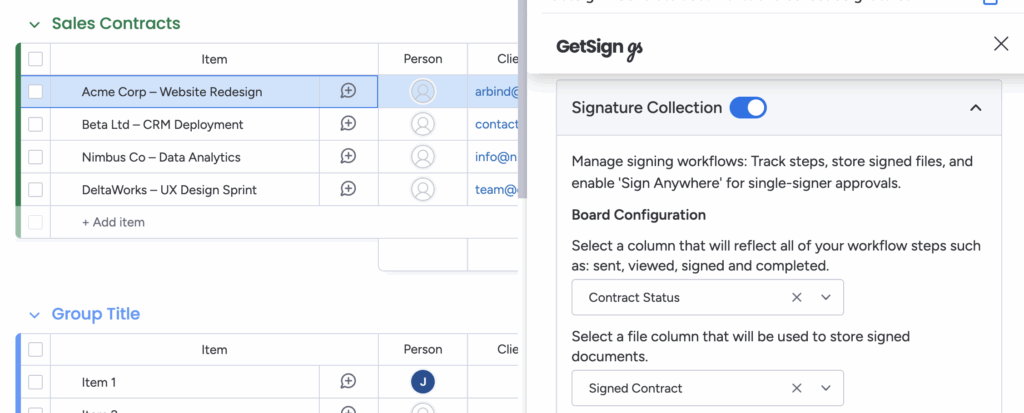
This ensures that as soon as the client signs, the file is automatically attached to the board item.
Step 3: Set up email delivery
Now configure the email that will be sent to the client.
- Go to the GetSign Email Delivery section.
- Fill in the sender name and email address (e.g., your sales rep’s name and official email).
- Click Save.
- A quick verification prompt will appear—complete it to proceed.
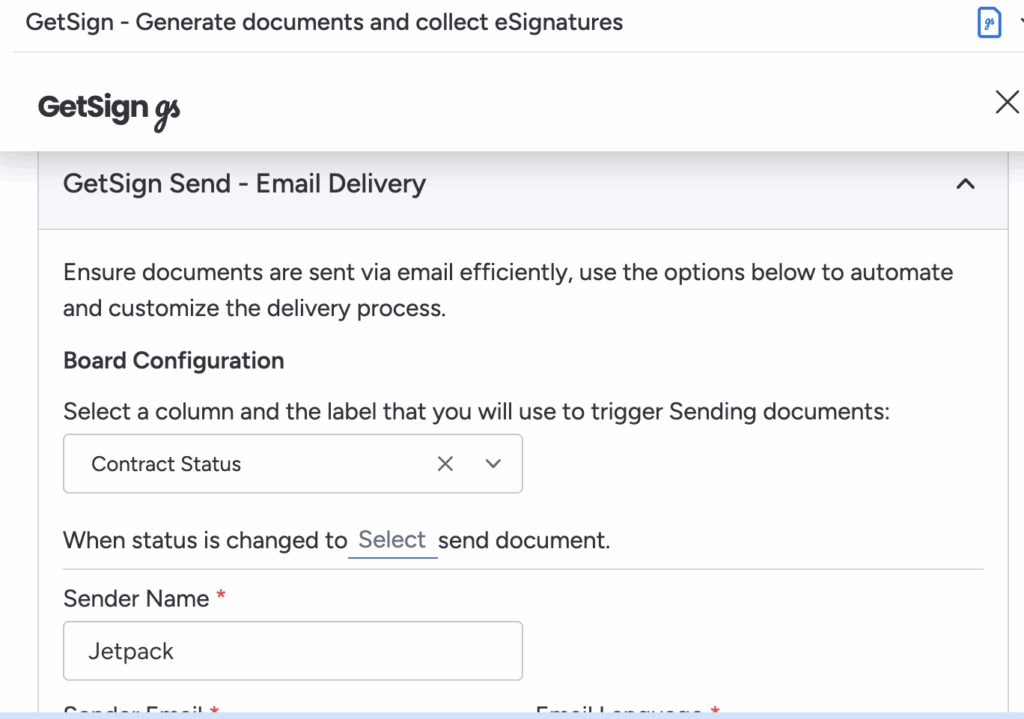
This step is crucial to ensure your emails are sent from a verified, professional-looking address.
Step 4: Add the signature placeholder
Next, define where the client needs to sign.
- Click Edit in the document section.
- Open the GetSign editor.
- Drag and drop the Signature field onto the document where required.
- Click Save, then close the editor window.
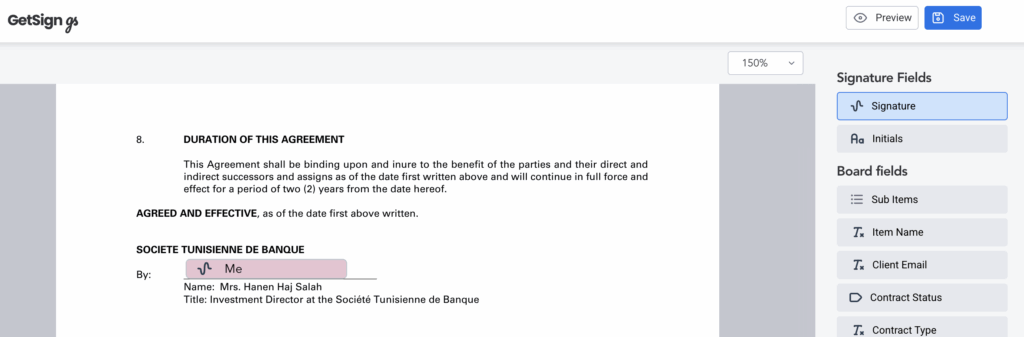
This action customizes the template for your contract’s layout.
Step 5: Send the contract for signature
You’re now ready to send the contract.
- Click the Send button—or use Generate Link or Copy Link if you prefer to share it manually.
- The recipient will receive an email prompting them to sign the contract.
- You can track whether the document was viewed, signed, or pending—all within your board.
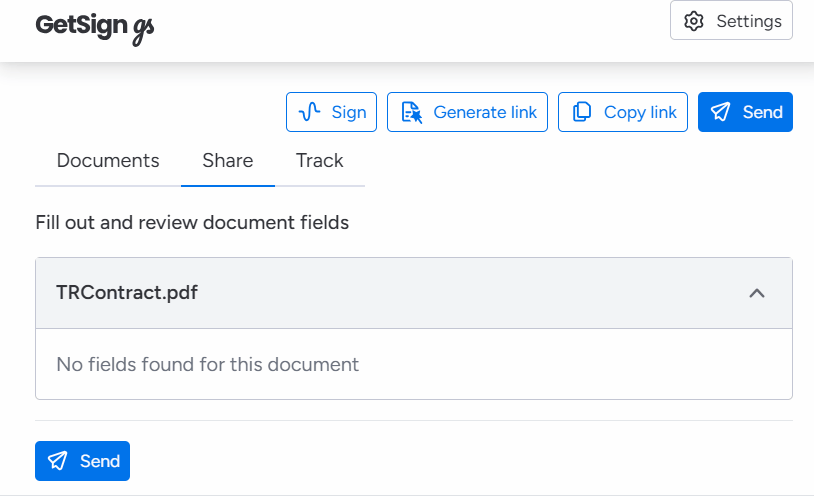
Step 6: The client signs and your board updates automatically
Once the recipient opens the email:
- They can review and sign the contract in just a few clicks.
- As soon as they finish, the signed document is automatically uploaded to the “Signed Contract” column.
- The Contract Status can also update based on the setup—making it easy for your team to monitor signed deals.
The sales impact: Why this workflow matters
Sales teams using GetSign on monday.com report:
- 40–60% faster contract turnaround time
- Less manual tracking, follow-ups, and copy-pasting
- Higher deal visibility across team members
- Secure storage of legally signed contracts
This isn’t just a time-saver—it’s a deal closer.
Conclusion: Close deals faster, smarter, and more secure
If your sales team is still juggling tools to get a single signature, it’s time to simplify.
With GetSign + monday.com, you can:
- Automate the contract workflow from proposal to signature
- Eliminate the back-and-forth of email-based follow-ups
- Track, store, and manage signed contracts in one place
Try it for your next deal—and feel the difference.
Need help setting it up?
Explore GetSign or contact our support team to tailor this workflow for your sales process.