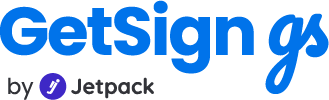The new GetSign experience brings a powerful, intuitive, and flexible way to manage document signing workflows inside monday.com. With this redesign, GetSign simplifies setup, eliminates complex automation steps, and enhances control over how documents are sent, signed, tracked, and managed.
Whether you’re generating contracts, sending approval documents, or collecting form-based input, the new interface makes every step seamless.
What’s new in the GetSign redesign?
The redesigned app introduces five expandable sections, replacing the older workflow selection screen. Each section now focuses on a key part of the document process:
- Uploading templates
- Generating documents
- Sending documents for signature
- Tracking signatures
- Generating signing links
- Making Global edits & item level edits
Let’s walk through each of these sections and see how you can use them to build your document workflows.
1. Uploading Templates and Documents
The Templates and Documents section allows you to upload reusable document templates.
Steps:
- Open the “Templates and Documents” section.
- Click Add a New Template.
- Upload your file in DOCX or PDF format (e.g., agreement, approval form, etc.).
- Use the editor to drag and drop signer fields onto the document.
- Assign each signature field to a person or email, then Save and Close.
You can also upload and merge multiple templates if needed.
2. Generating documents via status triggers
Previously, configuring automations to generate documents was manual and error-prone. Now, the GetSign Generate section lets you handle it visually and easily—no need to visit monday.com’s Automation Center.
Steps:
- Toggle ON the “GeSign Generate” section.
- Choose a status column to act as the trigger (e.g., “Generate Document”).
- Set the value that should trigger generation (e.g., “Done”).
- Choose the file column to store the generated document.
- Save the settings.
Now, whenever a user updates the status to “Done”, the document is automatically generated and saved on the item.
3. Sending documents for signature
The GetSign Send section allows you to send documents for signature using a status-based trigger, just like generation.
Previously, configuring automations to send documents for signature was manual and error-prone. Now, the GetSign Send section lets you handle it visually and easily—no need to visit monday.com’s Automation Center.
Steps:
- Choose a status column and value (e.g., “Send Signature” → “Done”).
- Add your name and email and customize email subject and content if needed.
- Save and verify your email (one-time).
Once the status is updated to “Done”, the document is emailed to the signers.
4. Tracking signature progress and storing signed files
Use the Signature Collection section to track whether documents are signed, and where the signed versions are stored.
Steps:
- Select a status column to track the document’s signing status.
- Select the file column to store the signed copy.
- When a document is signed, the status column is updated automatically.
- The final signed document is stored in your chosen file column.
A new document tracking screen also gives you a consolidated view of your templates and signature activity.
5. Generating signing links
Previously, configuring automations to generate signing links for signature was manual and error-prone. Now, the GetSign Share and Track section lets you handle it visually and easily—no need to visit monday.com’s Automation Center.
Sometimes, you need to send signing links via chat, CRM, or SMS rather than email. The GetSign Share and Track section lets you create signing links using a status-based trigger.
Steps:
- Turn ON the “GetSign Share & Track” section.
- Select a status column or create a new one (e.g., “Create Signing Link”).
- Set the trigger value (e.g., “Done”).
- Choose or create a new text column to store the generated signing link.
- Save the configuration.
Whenever the status updates to “Done”, a unique signing link is created and stored. You can then copy and share this link directly with the signer.
6. Template editing: global vs. per-item
- Item-level edit: Clicking the pencil icon on a specific item allows you to change the document just for that item.
- Global edit: Use the “Edit Template” option from the welcome screen to make changes that apply to all items using that template.
For example, if you want to add a new signature field for all documents, use the Edit Template option.
7. Collecting payments (now moved!)
The payment field is now available directly inside the template editor.
To add payment collection:
- Open the template editor.
- Drag in the “Payment” field from the sidebar.
- Configure the amount, currency, and instructions.
This lets you collect payments during the signature process.
Summary
The redesigned GetSign app on monday.com offers a smoother, more integrated document management experience inside monday.com. You no longer need to rely on multiple automation recipes or complex integrations.
Whether you’re automating approvals, onboarding, NDAs, or order forms, GetSign is built to fit seamlessly into your workflow.
If you need help with setup or exploring advanced use cases, don’t hesitate to reach out to our support team.