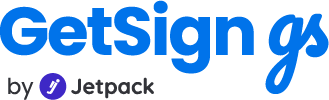Looking for a faster way to collect signatures without waiting on emails? With GetSign’s Document Signing Link on monday.com, you can now generate a document signing link and send it through any channel — WhatsApp, Slack, or even SMS. Whether it’s an NDA, offer letter, invoice, or approval form — this method is perfect when there’s only one signer involved.
In this how to guide, we’ll show you exactly how to generate and share these signing links with your clients or teammates, and track every signature — manually and automatically — right from your monday.com board.
What is a document signing link in GetSign?
A signing link is a unique URL that allows anyone with access to sign a document without the need for back-and-forth email threads or attachments. Simply create your template in GetSign, generate a signing link, and share it through email, chat, CRM, or any other platform.
No additional logins. No software installations. Just a click-to-sign experience.
Why use document signing links?
- Faster delivery: Share it instantly via chat or text.
- No email dependency: Useful when the signer doesn’t check email often.
- Automation-friendly: Integrate with status triggers to scale your workflow.
Use cases for document signing links:
One can generate links and get document signed directly when share via link, some of the basic use cases of document signing link on GetSign are as follows:
1. Client approvals
Send out marketing proposals, SOWs, or campaign plans via link to fast-track sign-off from clients.
2. Remote vendor agreements
Share onboarding agreements with vendors by link so they can sign anytime, without needing platform access.
3. Internal consent forms
Have internal teams or project approvers sign policy updates, compliance forms, or audits by link.
4. Mass communication sign-offs
Send one signing link to multiple recipients during policy rollouts, team training consent, or annual compliance declarations.
Step-by-step: How to generate a signing link using GetSign on monday.com
Below is the how to and video tutorial guiding you to generate the signing link and collect signatures
Step 1: Install GetSign and prepare your board
- Make sure you’ve installed the GetSign on your monday.com board.
- Upload your template document (PDF, Docx) by clicking “Upload New Template”.
- Create necessary columns:
- A Status column (e.g., “Generate Link”)
- A URL/link column to store the generated link (e.g., “Signing Link”)
Once done, select an item from your board to get started.
Step 2: Open and edit the document template
- Click on the GetSign in the Item View on the board.
- Preview the uploaded template to confirm it’s set up properly.
- If the signature field is missing, do the following:
- Click Edit Template.
- Drag and drop the Signature field to the correct location.
- Click Save, then close the editor.
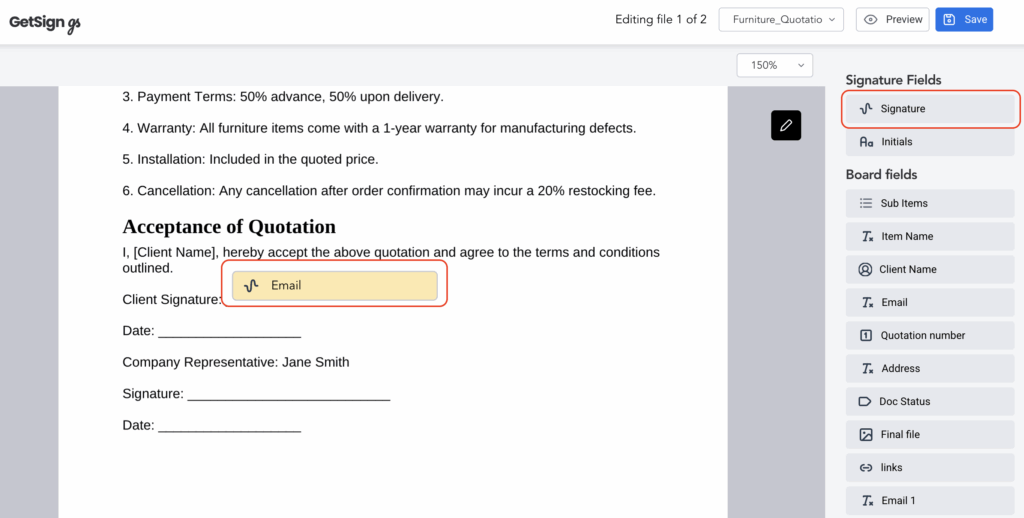
This ensures your signer will have the required field to complete the document.
Step 3: Manually generate a signing link
If you need to quickly send a signing link without automation:
- Click on the Share button in the GetSign Item View.
- Choose Generate Link.
- The system will create the signing URL and save it in your predefined Signing Link column.
- Click the link to preview the signer’s experience.
You can now copy and share this link via Email, WhatsApp, Slack, or any other messaging app.
Step 4: Automate link generation using status trigger (Optional)
To make the process scalable, set up automation so the link is generated when an item’s status is changed.
- Click on Settings in GetSign
- A status column (e.g., “Generate Link”).
- A trigger value (e.g., “Done”).
- Choose the column to store the generated link (e.g., “Signing Link”).
- Click Save.
Now, every time you change the item’s status to Done, the signing link will automatically be generated and stored.
Step 5: Track document status in monday.com
Every signature action updates live:
- Know who has signed and who hasn’t
- View time-stamped completions
- Download or audit documents from the File column
Benefits of using signing links with GetSign
- Simple to use: One link. No file attachments. No emails to chase.
- Quick turnaround: Collect signatures in minutes
- Real-time dashboard visibility: Track everything from your board
- Full legal compliance: Signatures are secure, verified, and compliant with eSignature laws
- Cross-platform flexibility: Works across email, chat, CRM, mobile, and desktop
FAQs: Signing links with GetSign on monday.com
Can I use the same link for multiple signers?
No. Each signing link supports only one signer per document. If you need multiple people to sign, you’ll need to create separate instances for each signer.
Are the links secure?
Yes. Each session is encrypted, and access is logged.
Can I revoke or expire a link?
Yes. You can manage and deactivate links at any time from your template settings.
Does this require recipients to sign in?
No. Signers do not need a GetSign or monday.com account.
Are links mobile-friendly?
Yes. All links are optimized for mobile, tablet, and desktop.
Conclusion
GetSign’s Document Signing Link gives your team a faster, easier way to collect eSignatures—with full visibility, legal compliance, and zero manual follow-up.
Whether you’re sending contracts, policy forms, or client approvals, sharing a secure link saves time and centralizes everything in one place.
Start using signing links today and simplify your signature collection process.