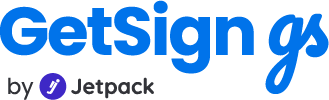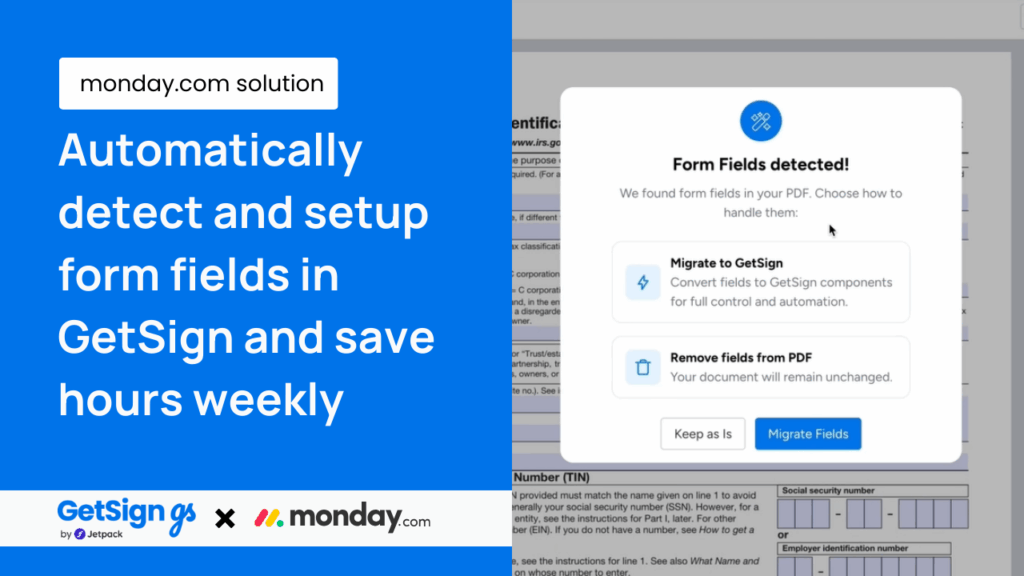Manually converting printable forms into digital, signable documents has always been a time-consuming process. Traditionally, if you uploaded a PDF form into Monday.com using GetSign, you had to drag and drop every field—text boxes, checkboxes, date pickers—onto the document manually. For large, multi-page forms, this could mean setting up dozens of fields before the document was ready to send.
That entire process is now eliminated with GetSign’s Automatic Form Field Detection where digitizing printable forms on monday.com with single Click using GetSign. With one click, your PDF form is scanned, and all fields are automatically recognized and placed in the correct spots. Text fields, checkboxes, and date fields are instantly digitized, saving hours of manual setup and reducing the chance of errors.
How teams can save hours every week by digitizing printable forms on monday.com
- HR Teams – Convert onboarding forms into ready-to-sign documents without manually placing fields.
- Sales Teams – Upload contracts and have text, and checkbox fields automatically detected and placed.
- Procurement Teams – Standardize purchase order forms instantly, even across multiple pages.
- Legal Teams – Quickly prepare compliance documents by auto-detecting and placing all required fields.
Step-by-step guide to using automatic form field detection
1. Upload a document template
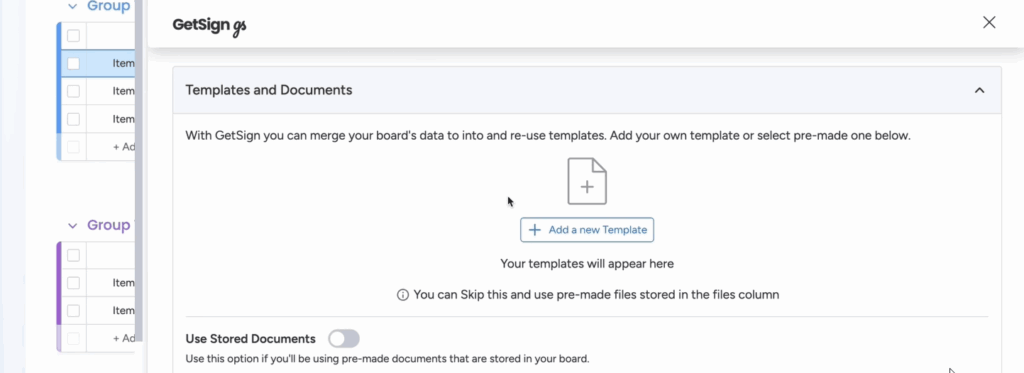
- Go to GetSign on monday.com.
- Upload the document template you’d like to use.
- Once uploaded, it will open in the GetSign editor.
2. GetSign detects fields automatically
- The editor will automatically recognize and detect form fields.
- You’ll see text boxes and checkboxes identified across the document.
3. Migrate fields
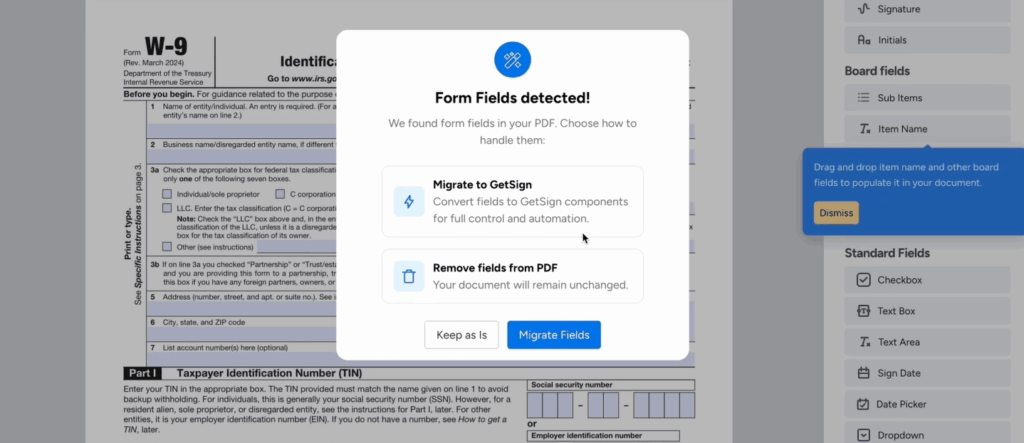
- Click Migrate Fields.
- GetSign will automatically place all detected fields into your document.
- Within seconds, your document will be filled with interactive form fields.
4. Review and adjust fields
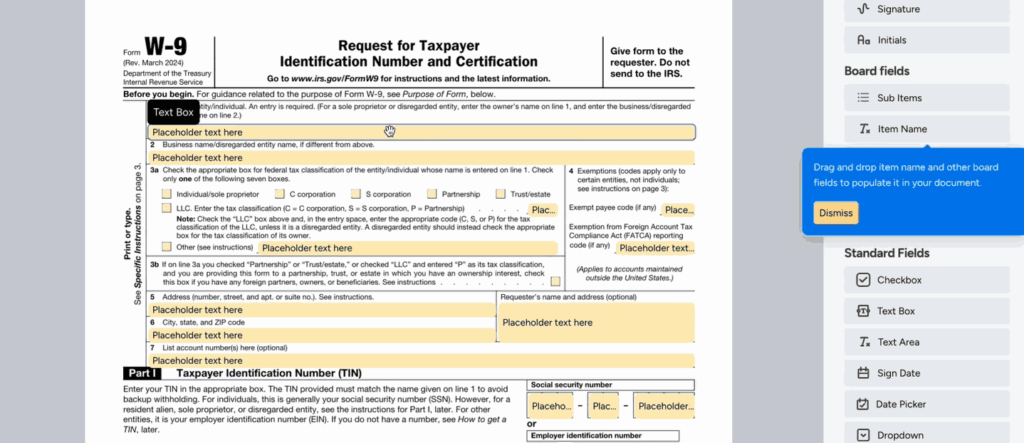
- Review each field individually.
- Mark fields as required if needed.
- Edit text or adjust placement.
- Assign fields to specific signers.
- Map fields to existing columns in monday.com, or create new columns directly from the editor.
5. Save and send for signatures
- Once adjustments are complete, save your changes.
- Send the document for signature collection directly from GetSign.
Why this matters
By leveraging automatic form field detection, your team can:
- Save time by eliminating manual field placement.
- Reduce errors by letting the system detect fields automatically.
- Standardize templates across HR, Sales, Procurement, and Legal teams.
- Ensure a smoother, faster signing process.
Conclusion
GetSign’s automatic form field detection transforms how teams prepare documents for e-signatures in monday.com. Upload your template, migrate fields in one click, make quick adjustments, and send for signatures—all in minutes.
Try GetSign’s automatic form field detection today. For support, contact us at appsupport@jetpackwork.com.