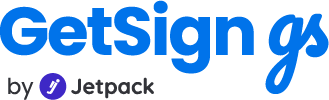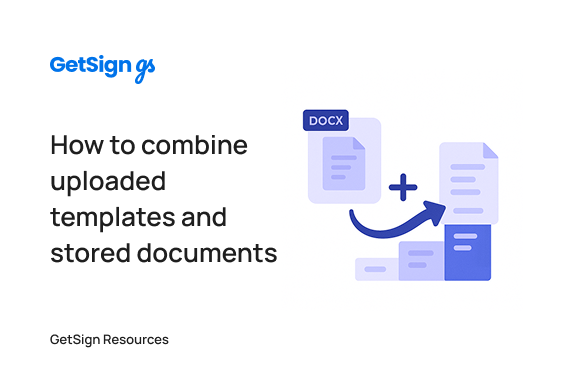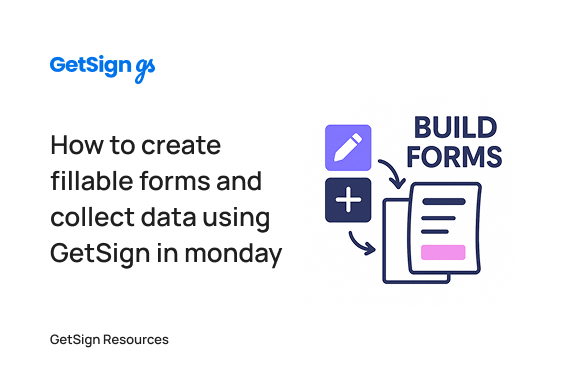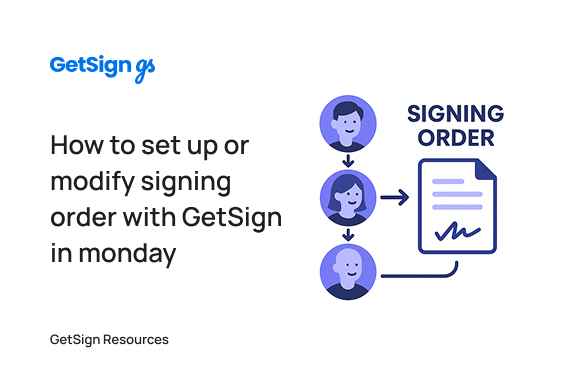In many signature workflows, especially those involving proposals and supporting materials, you may want to send multiple documents together—like a proposal plus a company overview, or a contract along with technical specifications.
If you’re working inside monday.com, your documents may be spread across two sources:
- Templates uploaded via GetSign
- Files stored directly in board columns (such as PDFs, project briefs, or company docs)
Previously, you might have had to choose between using a template or a stored file—but not both. This limited flexibility when tailoring signature packets for each client or project.
Send templates and stored documents together
With GetSign, you can now combine both uploaded templates and stored board documents into a single signature envelope. This means you can:
- Send a custom DOCX agreement with your branding
- Include additional supporting documents from a file column
- Add signature fields to both documents
- Deliver a unified signing experience for the recipient
- Store signed versions back into your monday.com board, keeping everything centralized
This gives you maximum flexibility for real-world workflows without duplicating templates or manually stitching files together.
Combine both DOCX and PDF documents
You’ll use the “Templates and Documents” section inside the GetSign item view. First, upload a DOCX template and add any necessary fields. Then, activate the “Use Stored Documents” option and select the file column containing the stored document. You can add signature fields to both documents before sending.
How combining templates with stored documents helps teams
- Sales Teams: Send a proposal template along with a company overview or case study stored in the item.
- Agencies: Share a custom scope-of-work contract along with a creative brief from the file column.
- HR Teams: Send an employment agreement template along with an employee handbook or benefits guide stored in the board.
- Legal/Operations: Combine a master contract template with an NDA or policy document saved per item.
- Onboarding/Client Success: Deliver a service agreement alongside a personalized welcome kit stored in each client’s board item.
Step-by-step setup guide
1. Open the GetSign item view
- Navigate to your board in monday.com.
- Open the item you want to work with.
- Add the GetSign item view if it’s not already enabled.
2. Upload a template
- In the Templates and Documents section, click Add a New Template.
- Upload your DOCX file (e.g., proposal or contract).
- Once uploaded, the GetSign Editor will open.
3. Add signature fields to the template
- In the editor, drag and drop signature fields where needed.
- Save the document and close the window.
- This template is now part of the signature envelope.
4. Enable “Use Stored Documents”
- In the same Templates and Documents section, toggle Use Stored Documents ON.
- Select the file column that contains the document you want to include (e.g., “Proposal File” or “Company Profile”).
5. Add signature fields to the stored document
- Click on the edit icon next to the stored document.
- Drag and drop signature fields onto the PDF or DOCX file.
- Save your changes.
6. Configure signature collection & email delivery (if not already set)
- Set up your status and file columns for signature tracking.
- Enter your sender email and verify it, if required.
- Save your full setup.
7. Send the combined envelope
- Click Share in the GetSign view.
- Choose to send the document via email or generate a signing link.
- The recipient will receive both documents as part of a single signature workflow.
8. Review signed documents
- Once signed, both files will appear in the designated Signed Documents column.
- You can open and verify that all fields were completed across both documents.
Summary
Combining templates and stored documents in GetSign allows you to build rich, client-ready signature packets without leaving monday.com. Whether you’re sending proposals, contracts, NDAs, or reference materials, you can customize every signature experience while keeping your board workflow organized and efficient.
Try it out today by uploading a template and linking a stored document—then add signature fields and send everything in one go.
Need help with advanced formatting, signer sequencing, or automation triggers? Check out our additional tutorials or reach out to support.