How to generate quotes and invoices on monday.com using GetSign
Creating and sending professional quotes or invoices doesn’t need to involve external tools or manual work. With GetSign on monday.com, you can generate accurate, branded documents directly from your boards—using subitems for itemized line-items and automating calculations.
This guide walks you through using GetSign’s CPQ (Configure, Price, Quote) process and invoicing solution to streamline your sales or finance workflows.
Why generate quotes and invoices on monday.com?
- Centralized data: All client info, pricing, and calculations live in one place
- Integrated eSignature: Send quotes or invoices and collect signatures in one workflow
- Automatic calculations: GetSign handles totals, taxes, and credits with precision
- No switching tools: Everything stays inside monday.com—from input to approval
Use cases for GetSign’s CPQ & invoicing solution
1. Sales proposals
Assemble detailed proposals with products, pricing, discounts, and client info pulled from subitems and board fields.
2. Recurring invoices
Automatically generate monthly, quarterly, or annual invoices based on preset line-items.
3. Professional services
Consultants and agencies can quote project deliverables, timelines, and rates with ease.
4. E-commerce and wholesale
Bundle multiple SKUs into one invoice with taxes and credit applied per item.
5. Manufacturing & logistics
Break down quotes into components, shipping, and handling via subitem configuration.
Step-by-Step: Generating Quotes and Invoices on monday.com with GetSign
This guide walks you through everything from setting up subitem line items to sending professional, eSignature-ready documents—all within minutes.
1. Choose the Workflow That’s Right for You
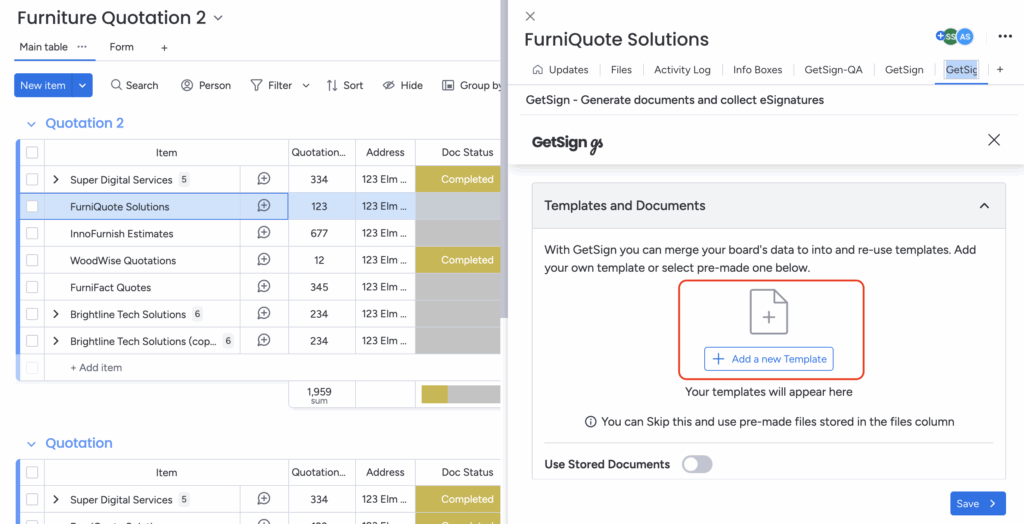
GetSign offers an option to upload a new document or a new template:
– Perfect for saving the generated quotes or invoices back to your board for future reference.
2. Effortless Document Upload
1. Click “Upload a New Template.”
– Add an existing invoice or quote template in PDF or DOCX format.
– If you don’t have one, create a fresh document right within GetSign.
2. Map Board Columns
– In the lower section, link relevant monday.com columns (like email, files, or status) to ensure real-time updates and secure sending.
3. Verify Sender Email
– After saving changes, GetSign prompts you to confirm your sender email address for added spam protection.
Outcome: A centralized template that can be reused for future quotes or invoices, eliminating manual duplication.
3. Toogle on ‘GetSign Generate’ and Incorporate Subitems as Line Items
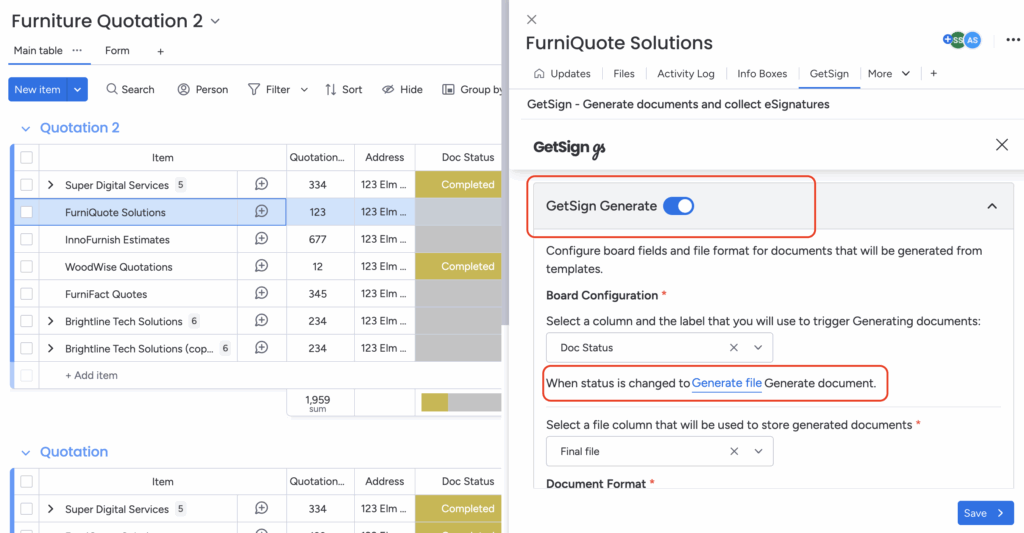
1. Toogle on GetSign Generate
– This will be used to generate document where you can add text fields, signatures, or line items.
2. Drag the “Line Items” Field
– Place it where you want the subitem details (like product name, quantity, or price) to appear in the final PDF.
3. Configure Columns
– Tap “Configure Line Item” to select which subitem columns you want to display (e.g., product name, quantity, unit price, discount).
4. Save Your Changes
– Once you’ve tailored the line items, click “Save” to finalize.
Important: Ensure your board subitems contain the data you want to reflect in the final document.
Benefit: Subitems let you break down quotes or invoices into detailed line items, ensuring clarity and precision in your pricing.
4. Send Your Quote or Invoice
– Review Fields & Signature Requirements
Double-check line items, totals, and any necessary signature or date fields.
5. Start sending your document
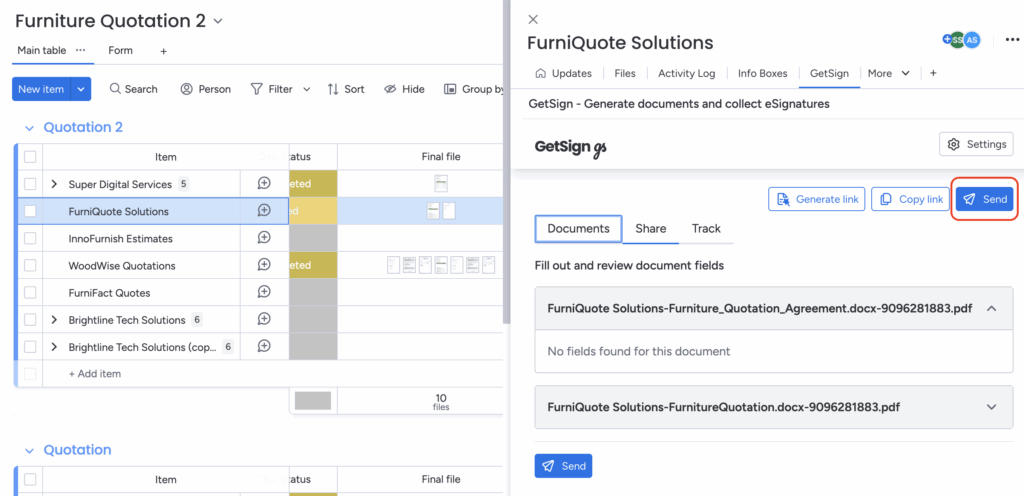
1. Click “Send”
Dispatch your quote or invoice via email, or copy the link to share through another channel (e.g., chat or CRM).
2. Real-Time Updates
Recipients can view, sign, and approve your quote or invoice immediately.
The document’s status updates automatically in monday.com, so you know when it’s reviewed, signed, or completed.
Automated notifications help you follow up promptly, reducing delays in approvals or payments.
Benefits of subitems for quotes & invoices
- Clear breakdown: List products/services with quantities and pricing
- Automatic math: Totals and taxes are calculated on the fly
- Scalable: Handle single-line invoices or multi-page quotes with ease
- Polished output: Your documents look clean, accurate, and branded
FAQs: Quotes & Invoices with GetSign
Do I need technical skills?
No. Everything is no-code and uses drag-and-drop functionality.
Can I set recurring schedules?
Yes. Use monday.com automations to trigger quote or invoice generation.
Is the final document legally binding?
Yes. GetSign’s eSignatures comply with global laws like ESIGN and eIDAS.
How many line items can I include?
There’s no hard limit. Subitems support multiple rows per document.
Conclusion
With GetSign on monday.com, creating and sending quotes or invoices becomes fast, accurate, and reliable. From subitem line-items to seamless eSignatures, it’s the perfect solution for modern teams managing CPQ and finance workflows inside a collaborative platform.
Start by uploading your template, mapping your columns, and enabling subitems—then let GetSign handle the rest.

