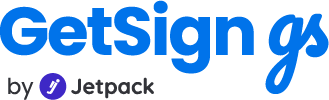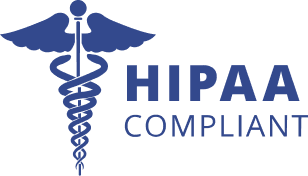In the ever-evolving world of digital workflows, monday.com stands out for its flexibility and user-friendly interface. Paired with GetSign, you gain the ability to transform and display formula outputs directly as text—enhancing document creation, collaboration, and eSignature processes.
We’ll explore how to cast a formula value to a text column on monday.com using GetSign, ensuring more precise document control and streamlined approvals.
Why Casting Formula Value to Text Matters?
Formulas in monday.com are powerful tools that can calculate totals, generate dates, and even perform conditional logic. However, these formula columns aren’t always directly usable in certain workflows—especially when you need to display or sign off on calculated results in an eSignature document. By casting a formula value to a text column via GetSign, you can:
- Ensure Readability: Recipients see a static, clearly defined result instead of a dynamic formula column.
- Enhance Document Accuracy: Lock in calculated values so they can’t be inadvertently changed before signing.
- Streamline eSign Workflows: Present all essential numbers and details within the contract or agreement itself, eliminating back-and-forth verification.
Step-by-Step: How to use formulas in monday.com?
These steps will guide to cast a formula value to a text column:
1. Prerequisites for Casting Formulas in GetSign
Before you begin, make sure you have:
1. monday.com Board with Formula Columns
– Columns set up for calculations (e.g., price, quantity, total cost, or any custom formula).
2. GetSign Installed on monday.com
– Access to the GetSign app on your board.
3. Active Document Template
– A document template within GetSign that you’ll use for eSignature. This template will host your formula field and ultimately cast it into a text field.
2. Set Up Your Formula Column in monday.com
1. Navigate to the designated item and access the “GetSign” tab to initiate document editing.
2. Optimize your document by choosing the Formula field and strategically placing it on the active document page.
3. Feel free to enhance your document further by incorporating any additional fields to meet your requirements.
4. Once you’ve fine-tuned everything, simply click SAVE to preserve your edits.
3. Document viewed from the email
Upon your recipient receiving the email, initiate the signing process by clicking the Review & Sign button.
Notice that the formula field is now populated with values.