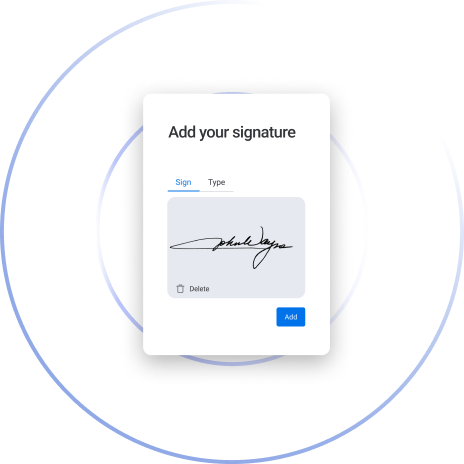Document Automation Workflow: How to Effortlessly Automate eSignatures in monday.com with GetSign
In a fast-paced business environment, manual processes can be time-consuming and prone to errors—especially when dealing with multiple contracts, agreements, or other crucial documents. By leveraging GetSign’s seamless integration with monday.com, you can establish a document automation workflow that eliminates repetitive tasks, boosts efficiency, and keeps everyone in the loop.
Why Document Automation Workflow Matters
- Time Savings
Automating your document dispatch frees you from sending files one by one, allowing you to focus on more strategic tasks. - Reduced Errors
Pre-mapped fields and templates ensure accurate data entry, minimizing the risk of manual mistakes. - Real-Time Visibility
Every document’s status is updated directly on your monday.com board, making it easy to track progress and manage approvals. - Scalability
As your business grows, an automated workflow can handle higher volumes without adding extra administrative burden.
Send documents automatically and effortlessly.
Sending documents one by one can be tedious and time-consuming. With GetSign’s automatic sending feature, you can simplify the process. Automatically dispatch your documents and say farewell to the hassle of handling them individually. Embrace a more efficient and organized method with GetSign.
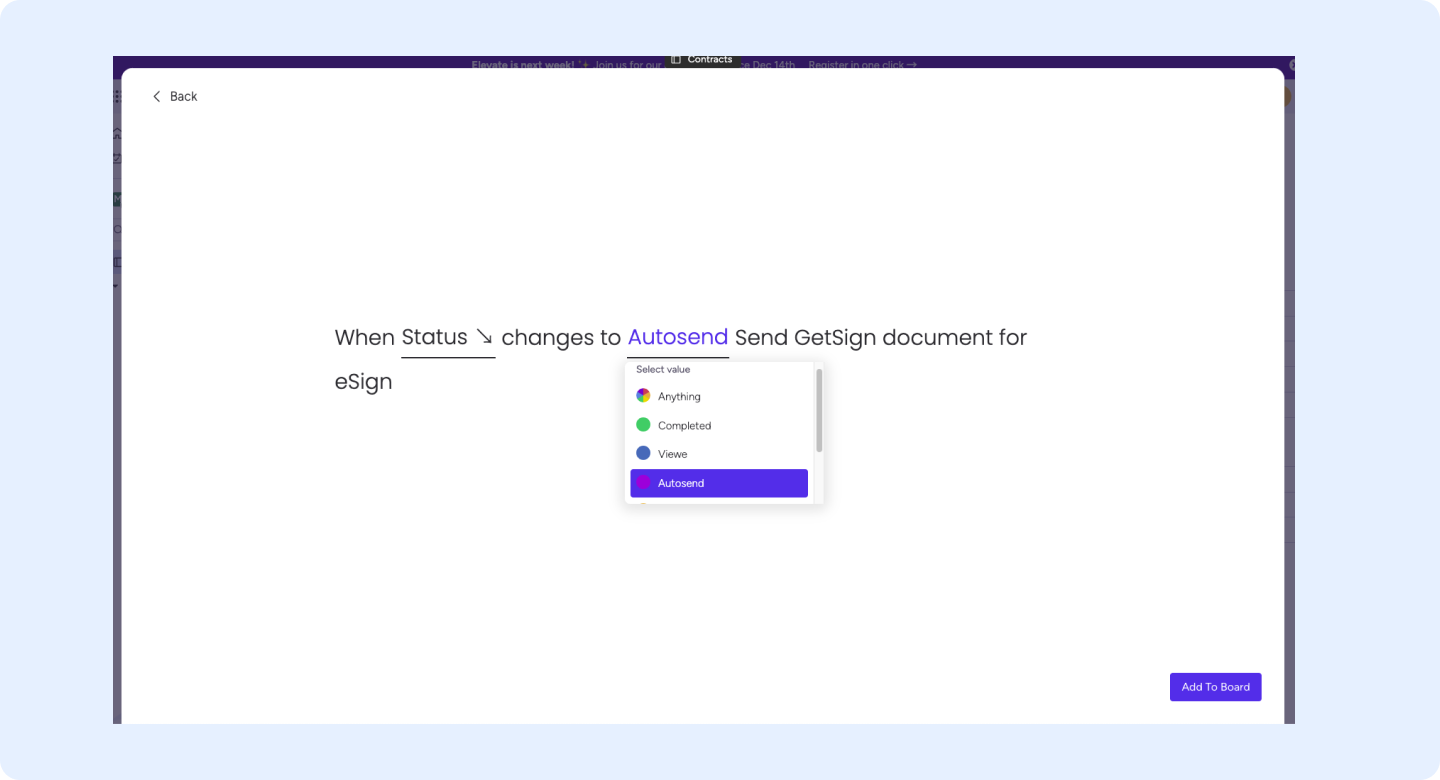
Step-by-Step Guide to Automating Your eSignature Workflow
Below are the key steps to create a document automation workflow using GetSign on monday.com
1. Choose the Workflow That’s Right for You
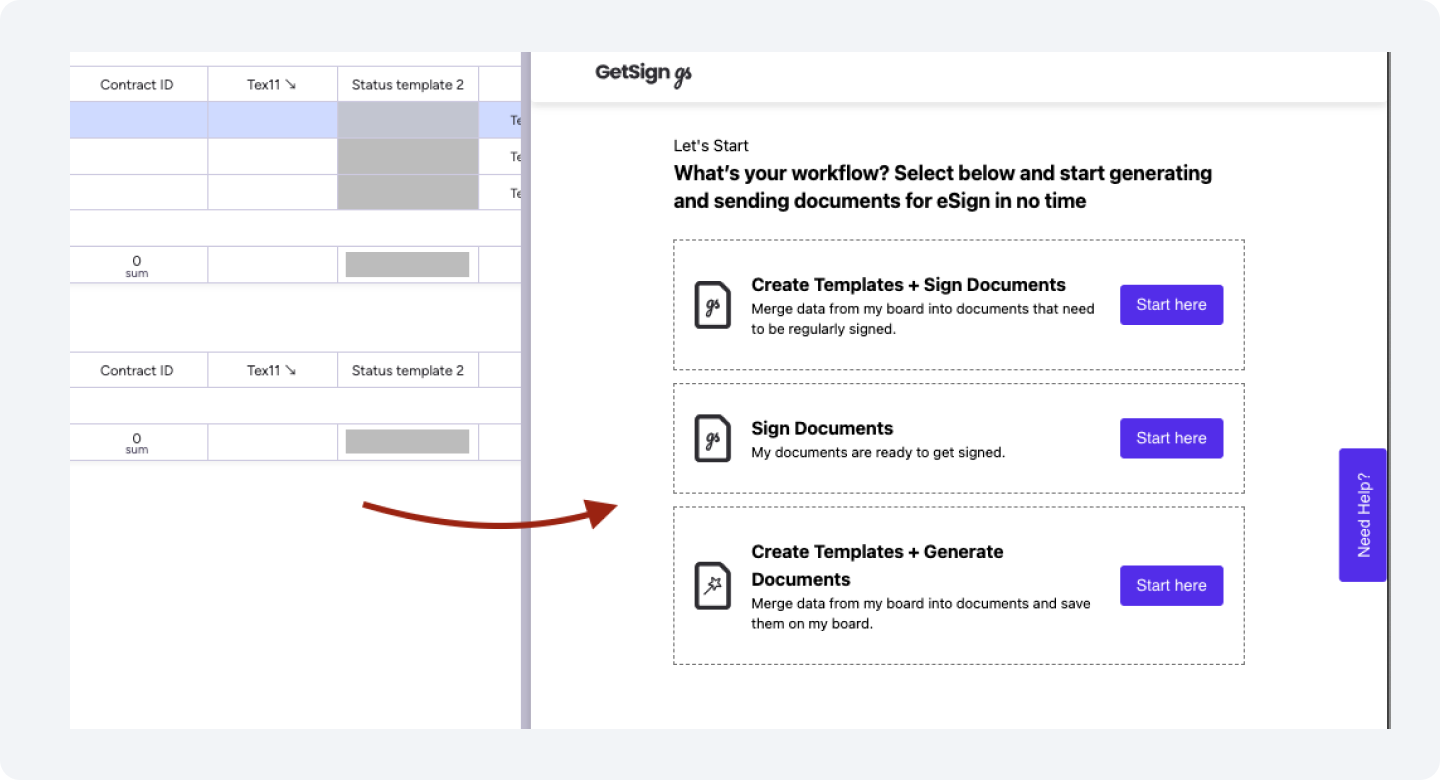
GetSign offers three primary approaches:
1. Create Templates + Sign Documents
Merge data from my board into documents that need to be regularly signed.
2. Sign Documents
My documents are ready to be signed.
3. Create Templates + Generate Documents
Merge data from my board into documents and save them on my board.
2. Effortless Document Upload in a Flash
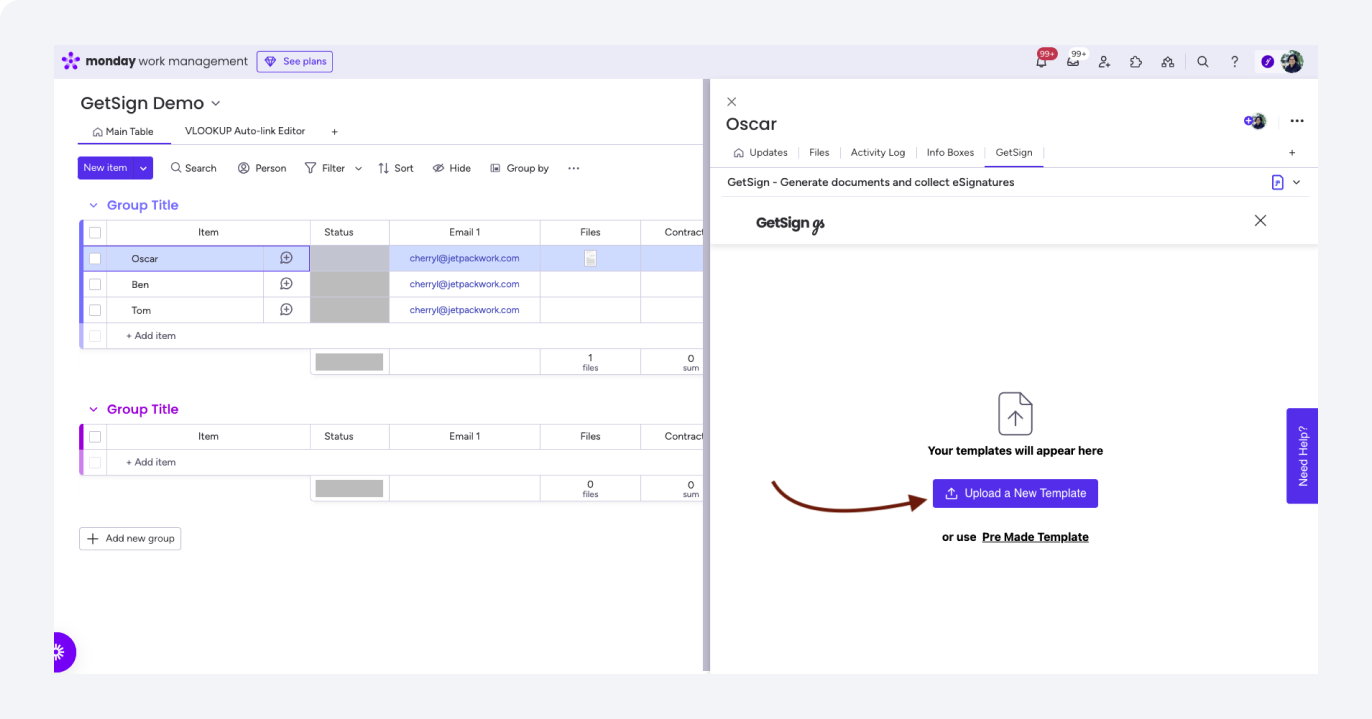
1. Click “Upload a New Template.”
– Choose an existing document or create one from scratch.
2. Experience Seamless Management:
– Once uploaded, your template is instantly ready for mapping and customization.
3. Automatically Pull Data from Your Board Columns
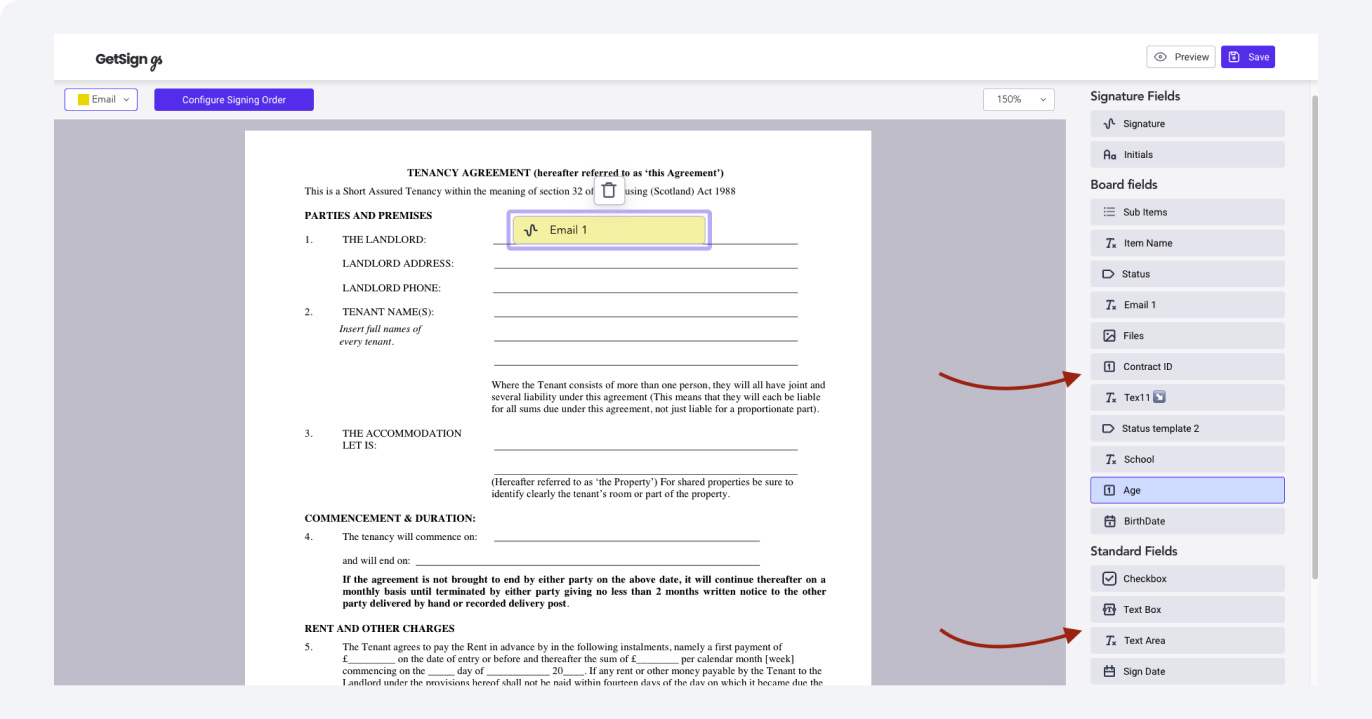
1. Hit the “Prepare” Button:
– Transition to GetSign’s signature builder.
2. Drag and Drop Fields:
– Insert text boxes, checkboxes, sign date fields, dropdowns, line items, and board fields (like Item name, status, email, number, date, etc.).
3. Save Your Changes:
– GetSign automatically stores your modifications and sets the document up for sending.
Benefit: This step ensures the document merges real-time data from your monday.com board, reducing manual entry and potential errors.
4. Streamline Your Document Dispatch with Automation
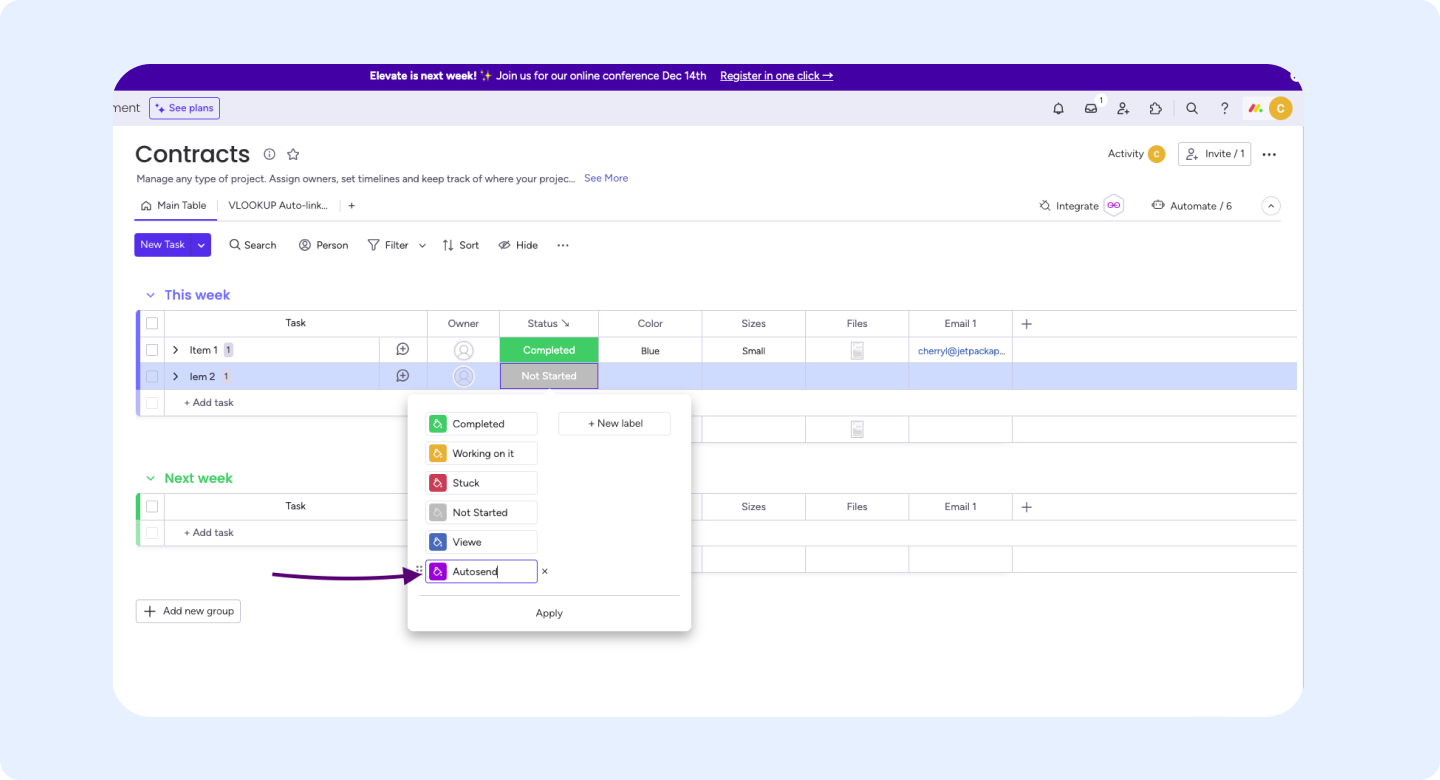
With GetSign, you can send documents automatically based on a status change—eliminating the need for manual sending each time.
Create a New Status Label:
– In your monday.com board, add or edit a status column and label it “AutoSend” (or any name that suits your process).
– For example, label it as “AutoSend.” Once you’ve done that, don’t forget to click on Apply to save your changes.
5. Add the GetSign Integration
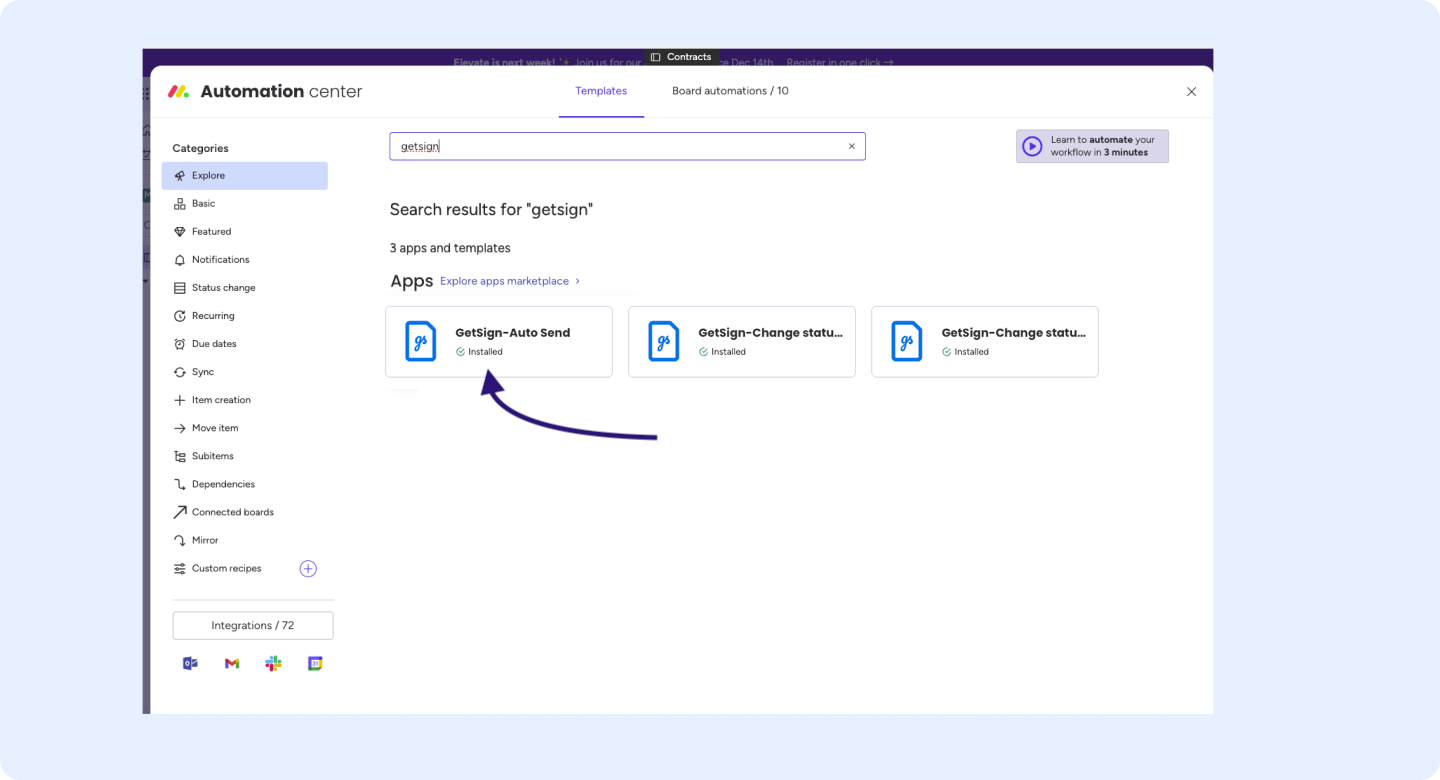
Configure GetSign’s automation recipe to recognize when the status changes to “AutoSend.”
6. Send with Automation:
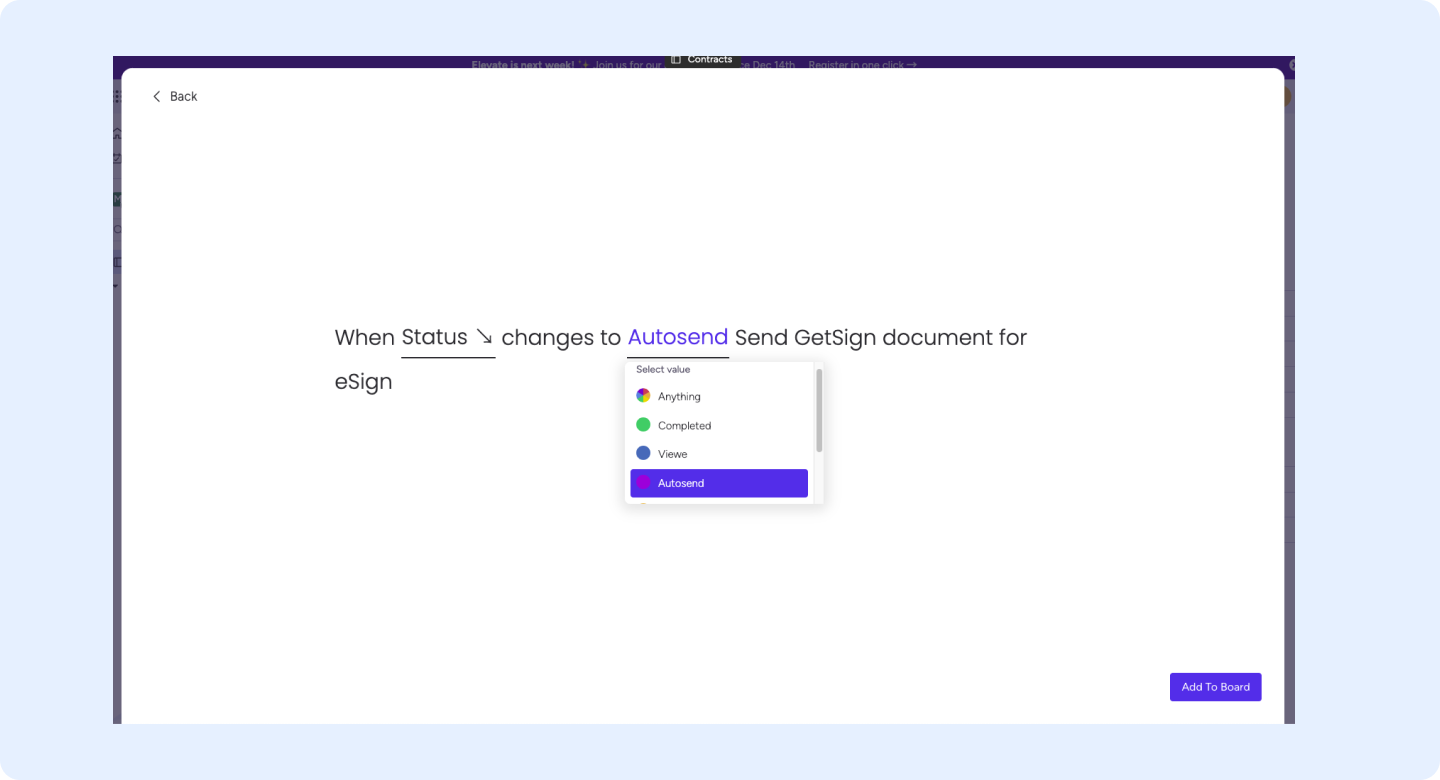
Simply select the items you want to dispatch, switch their status to “AutoSend,” and GetSign handles the rest
7. Automation in action
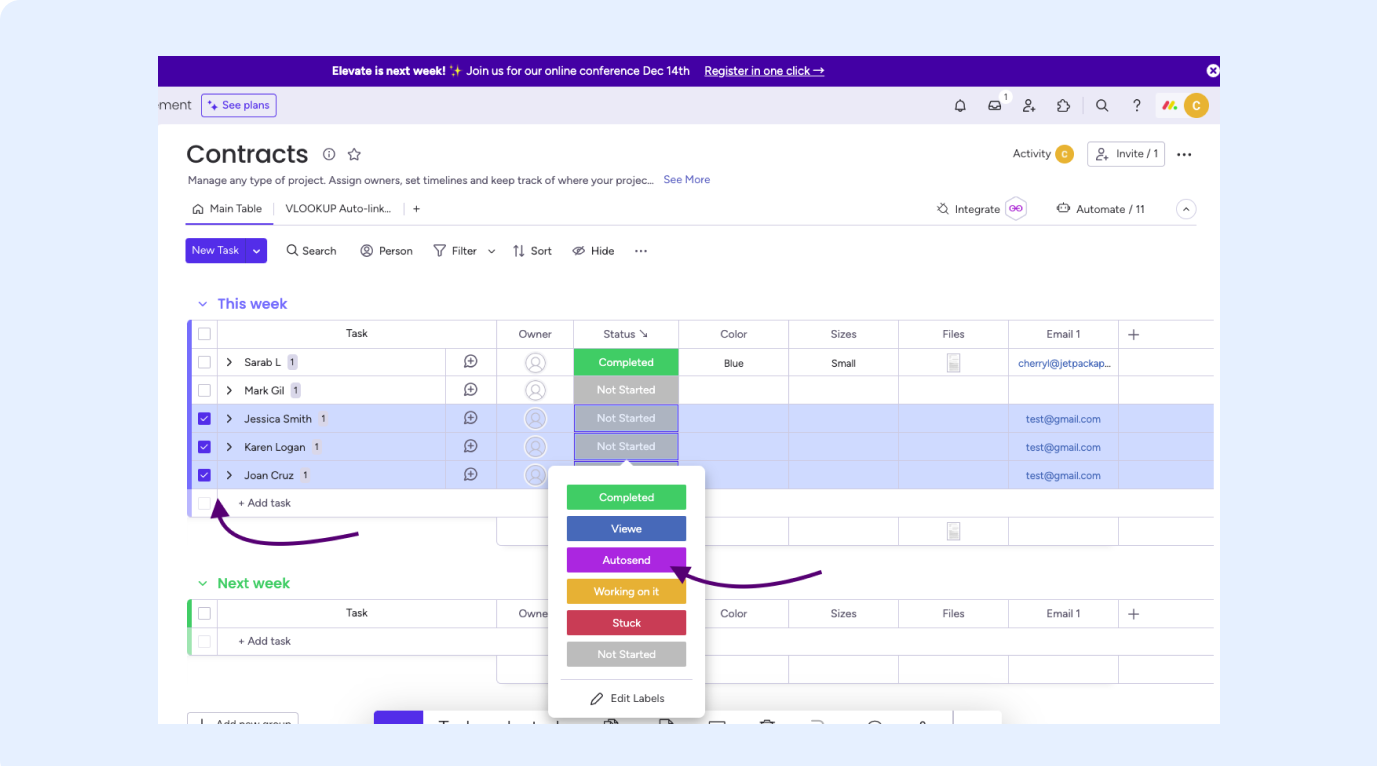
To trigger the automation, it’s as simple as selecting the items you want to send and changing their status to “AutoSend.” GetSign will then take care of the rest, processing the signatures efficiently.
Outcome: The system automatically processes each document for signature, saving hours of manual effort and ensuring prompt, reliable delivery.
Key Benefits of Using GetSign for Document Automation
- Batch Sending Made Simple
Eliminate the need to send documents one by one—trigger mass dispatching with a single status change. - Enhanced Accuracy
Pre-configured templates and fields ensure your documents remain consistent, correct, and professional. - Improved Collaboration
Keep every stakeholder informed by displaying real-time document statuses in the same monday.com board where teams already work. - Legally Binding eSignatures
All signatures captured through GetSign are compliant with global eSignature regulations, giving you confidence and peace of mind.
Use Case: Bulk Sending Contracts for Rapid Onboarding
Scenario: An HR department needs to onboard multiple new hires simultaneously. Instead of sending individual employment contracts one at a time, they use GetSign’s document automation workflow:
- Set Up a Status Column: Label each new hire’s contract as “AutoSend” once they’re ready for signature.
- Automatically Dispatch: As soon as the status changes, GetSign generates the contract, pulls in relevant data (e.g., name, start date, salary), and sends it for eSignature.
- Track Progress: The HR team can see which contracts are signed, pending, or completed in real time, all within the monday.com board.
See GetSign eSignatures in action
Create secure and intuitive eSignature workflows on any device, track the status of documents right in your account, build online fillable forms – all within a single solution.