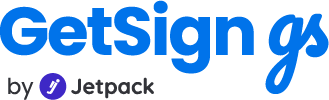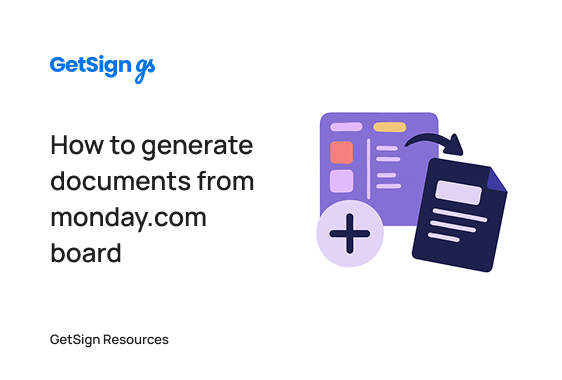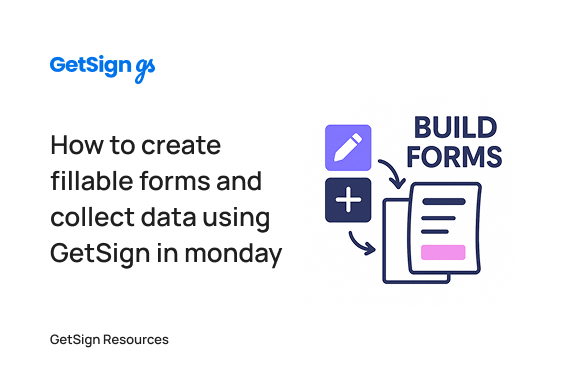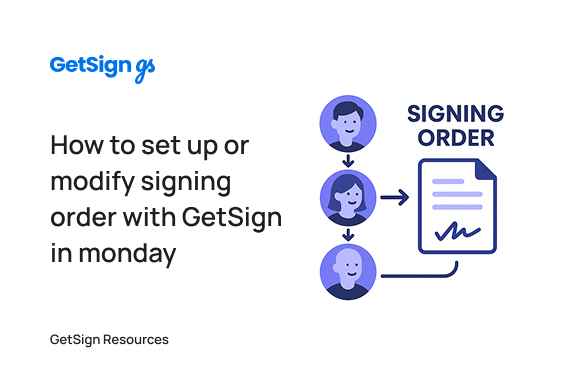If your team uses monday.com to manage deals, projects, HR workflows, finance, or client operations, you’re already capturing structured, valuable data in your boards. But when it’s time to turn that data into documents—like invoices, contracts, project reports, or letters—you’re likely resorting to manual work. That might involve exporting board data, copy-pasting into Word or Google Docs, formatting everything, exporting as a PDF, and emailing it to the client or stakeholder.
This process is not only slow and repetitive—it also breaks the very workflow monday.com is supposed to simplify. Without built-in document generation, teams end up duplicating work and introducing inconsistency, delays, and errors.
Generate documents from your board items and sub-items
With GetSign integrated into monday.com, you can turn your board data into polished, brand-consistent documents—automatically. Whether it’s a contract, invoice, status report, or onboarding letter, GetSign allows you to:
- Upload a DOCX (recommended) or PDF template once and reuse it across items
- Automatically fill it with values from any board column—text, dates, numbers, totals
- Generate and save documents as soon as an item reaches a certain status
- Output files as DOCX or PDF and store them directly in a file column
- Preview, customize, and re-edit templates without leaving the board
This transforms monday.com from just a place to track tasks and data into a complete document automation system that supports real-world business outputs.
Use status trigger to generate documents
GetSign connects to your monday.com item view, where you can upload DOCX templates, insert dynamic fields linked to board columns, and define automation triggers like a status change. Once set, a document is generated automatically when an item hits the trigger condition and is saved back into the item for download, printing, or sharing.
How generating document helps multiple teams
Teams across industries can benefit from automated document generation in monday.com:
- Sales & Account Management: Automatically create branded invoices or proposals when a deal is marked “Won”. Pull in client name, itemized pricing, tax, totals, and due dates from board fields.
- HR & Onboarding: Generate custom offer letters or welcome kits with personalized fields like job title, start date, salary, and manager name, pulled from your recruitment or onboarding board.
- Finance & Billing: Build monthly billing summaries for clients by summing up logged hours, line items, or services from sub-items and generating invoices at the end of each cycle.
- Project Management: Create stakeholder-facing project summaries or update reports with milestones, tasks completed, and notes—triggered automatically when a project status changes to “Ready for Review”.
- Legal & Admin: Auto-fill agreement templates with client details, deliverable descriptions, and contract terms for quick generation and review—all version-controlled in your monday.com board.
Step-by-Step Setup Guide
1. Install the GetSign item view
- Go to the monday.com marketplace and install GetSign.
- Add it to the item view on your board where document generation will be configured.
2. Upload your template
- Open the Templates and Documents section in the GetSign settings.
- Upload a DOCX file with placeholders for the data you want to populate (e.g., client name, date, line items, total).
- This could be an invoice, offer letter, project brief, or custom agreement.
3. Set up document generation rules
- Go to the GetSign Generate section.
- Select a Status Column that will act as the automation trigger (e.g., “Document Status”).
- Choose the value that should trigger generation (e.g., “Ready”).
- Pick the File Column where the generated file should be saved.
- Choose your desired output format: DOCX or PDF.
4. Map fields and customize template
- Click Edit Template to open the GetSign editor.
- Insert dynamic fields from your board—such as:
- Item Name (e.g., Client Name)
- Date columns (e.g., Created Date, Deadline)
- Text or dropdown fields (e.g., Job Title, Contract Terms)
- Price and number fields (e.g., Cost, Hours Logged, Subtotals)
- Item Name (e.g., Client Name)
- Use the Add sub-items option to insert sub-items inside your board item. You can also filter those sub items using multiple AND/OR conditions.
- Select a currency format and set it to appear before or after values.
5. Preview and save
- Use the built-in Preview to test how your document will look with live board data.
- Adjust formatting, spacing, or field placement as needed.
- Click Save Template to finalize the setup.
6. Generate a document automatically
- Change the item’s status to the trigger value (e.g., “Ready”).
- GetSign will generate the document using the current values in your board.
- The finished file will appear in the selected file column within seconds.
Summary
With GetSign for monday.com, you don’t just store data—you put it to work. Automate the creation of documents like invoices, contracts, letters, and reports using your live board values, with just one status change.
The result? Faster document delivery, better accuracy, and more time for your team to focus on what matters. Whether you’re automating client invoices or employee onboarding letters, GetSign helps your monday.com boards generate real business outputs—instantly.
Ready to automate your first document? Upload a template and give it a try. For advanced formatting or multi-language templates, check out our in-depth guides or reach out to our support team.