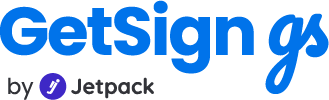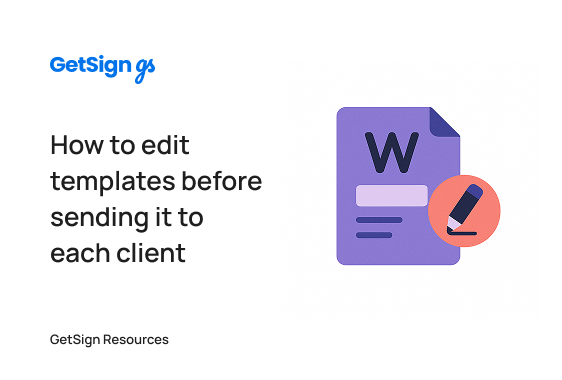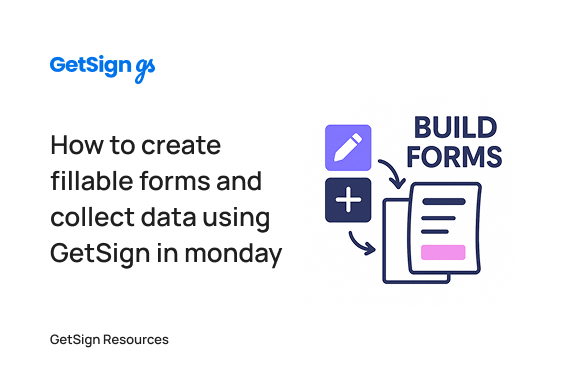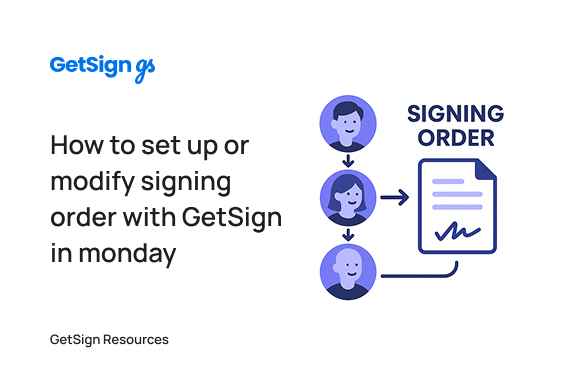When teams use monday.com to manage client proposals, service agreements, or onboarding documents, they often start with a single template that applies across multiple deals which sometime need to have customize document for each client on monday.com. But in reality, those documents frequently need to be adjusted—removing irrelevant packages, changing terms, or tailoring sections based on conversations with the client.
Traditionally, making those edits would require creating and managing separate templates for each variation. This quickly becomes hard to scale, increases the chance of version errors, and clutters your document system.
Customize sales pitch, quotations and proposals
With GetSign’s template editing feature, you no longer need to duplicate templates or maintain multiple versions of a single document. Instead, you can:
- Upload one master DOCX template to your monday.com board
- Make quick edits for a specific item without affecting the original
- Send tailored documents with custom content per client
- Keep your workflow clean and streamlined while staying flexible
Whether you’re modifying pricing tiers, adjusting product bundles, or showing only relevant service levels, this feature lets you stay consistent while personalizing per-client experience.
Edit your DOCX templates
Once you’ve uploaded a DOCX template to GetSign, you can make edits at the item level. These changes apply only to the version being sent to that client. The original template remains unchanged.
This method is available only for DOCX templates—PDFs do not support per-item content customization.
Real-life use cases
- Sales Teams: Send customized proposals where each client sees only the relevant product tiers, bundles, or pricing options.
- Agencies: Modify scope-of-work sections per client based on selected services—without creating multiple contract versions.
- HR Teams: Adjust offer letters based on role or department, while keeping one standard template.
- Onboarding Specialists: Hide modules or packages not included in a client’s selected plan.
- Legal & Operations: Provide customized agreements while maintaining a single source of truth for each template.
Step-by-step setup guide
1. Upload a DOCX template
- Navigate to your monday.com board.
- Open the GetSign item view.
- Click Add Template and upload your DOCX file (e.g., a service proposal or agreement).
- Once uploaded, the GetSign Editor will open in a new tab.
2. Add signature fields
- In the editor, drag and drop signature fields, date fields, or text inputs as needed.
- Click Save, then close the editor.
- Your template is now available in the Envelope Document section for that item.
3. Preview the template
- Click Preview to review the full document as it appears by default.
- This helps you identify which parts you may want to customize per client (e.g., service packages, pricing tiers).
4. Customize the document for a specific client
- In the Envelope Document section of that item, click on the edit icon
- This does not change the master template—it only edits the version tied to that specific item.
- Delete or modify the content as needed (e.g., remove lower-tier packages or adjust terms).
- Click Save Template and then save the edited file.
5. Send the customized document
- Go to the Share option in the GetSign view.
- Choose how you’d like to send the file (e.g., email or signing link).
- The recipient will only see the customized version prepared for them.
- The send status will update to Sent, and you can track completion as usual.
6. Confirm the result
- Once sent, open the signed document to confirm that the edits (e.g., removed sections) appear exactly as you customized them.
- The original template remains untouched, so you can reuse it for other clients or items without starting from scratch.
Summary
Customizing client-facing documents is now simpler than ever with GetSign inside monday.com. With the ability to edit DOCX templates per item, you can tailor content for individual clients—without duplicating templates or disrupting your workflow.
Perfect for sales proposals, contracts, onboarding kits, and more—this feature keeps your documentation clean, scalable, and always client-specific.
Start by uploading a master template, and personalize with just a few clicks. For advanced document automation or conditional content formatting, check out our other tutorials or contact support.