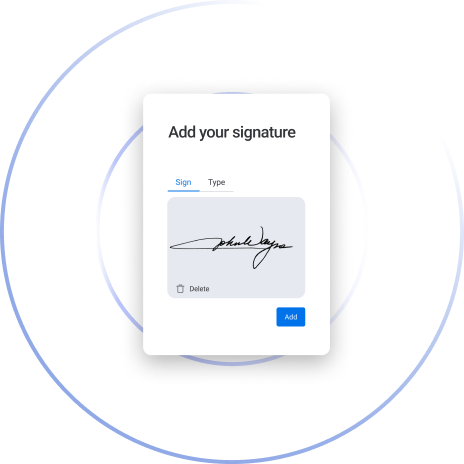Branded Email Signature on monday.com using GetSign
A well-branded email can make a lasting impression on your clients and stakeholders. By integrating GetSign with monday.com, you can add a custom logo to your signature requests—instantly enhancing the professional look of every email invite you send. Below is a quick guide on how to set up custom email branding for your eSignatures.
Why Custom Branding Matters
- Professional Image: Adding your business logo to eSignature invites builds trust and reflects your brand identity.
- Memorable Experience: Recipients see a cohesive brand from the moment they open their inbox to the final signed document.
- Streamlined Communication: Branded emails stand out, reducing the risk of your invites being overlooked or mistaken for spam.
How to set custom branding by adding a Branded Email Signature on monday.com?
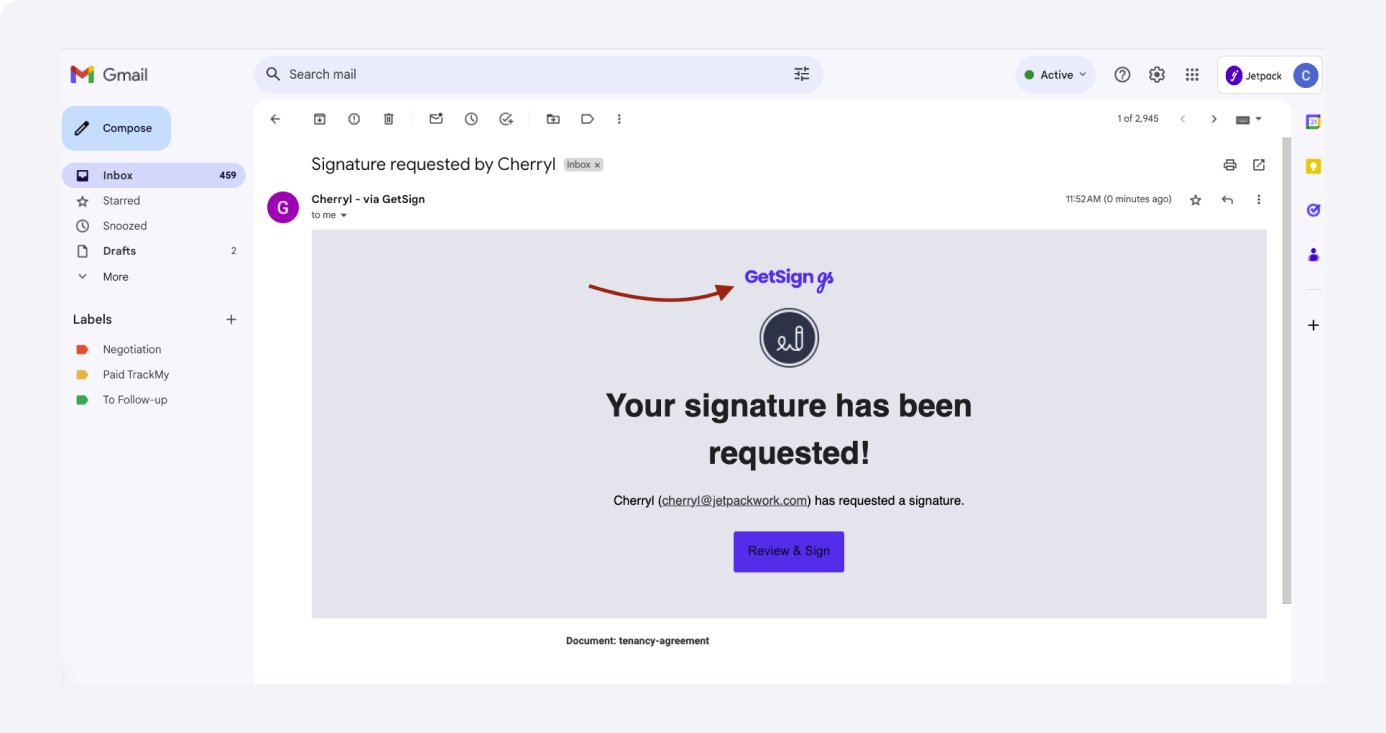
Branding your email invites is a subtle yet powerful way to reinforce your company’s identity. By integrating GetSign with monday.com, you can easily add a custom business logo to your eSignature invites—transforming a routine signing process into a professional, branded experience.
Below, we detail how to set up branded email signatures, the benefits of this feature, and key use cases.
1. Access the GetSign Item View
1. Open Your Board & Item
Log into your monday.com workspace and select the board where you manage your documents (e.g., contracts, quotes, agreements).
Choose the relevant item (such as a new contract) you plan to send for eSignature.
2. Switch to the “GetSign” View
In the item’s details, locate the GetSign view (often at the top).
This view centralizes all features for uploading documents, customizing settings, and adding branding.
– Keeping everything in one place makes it easier to manage your eSignature workflows and avoid juggling multiple apps.
2. Add Your Business Logo
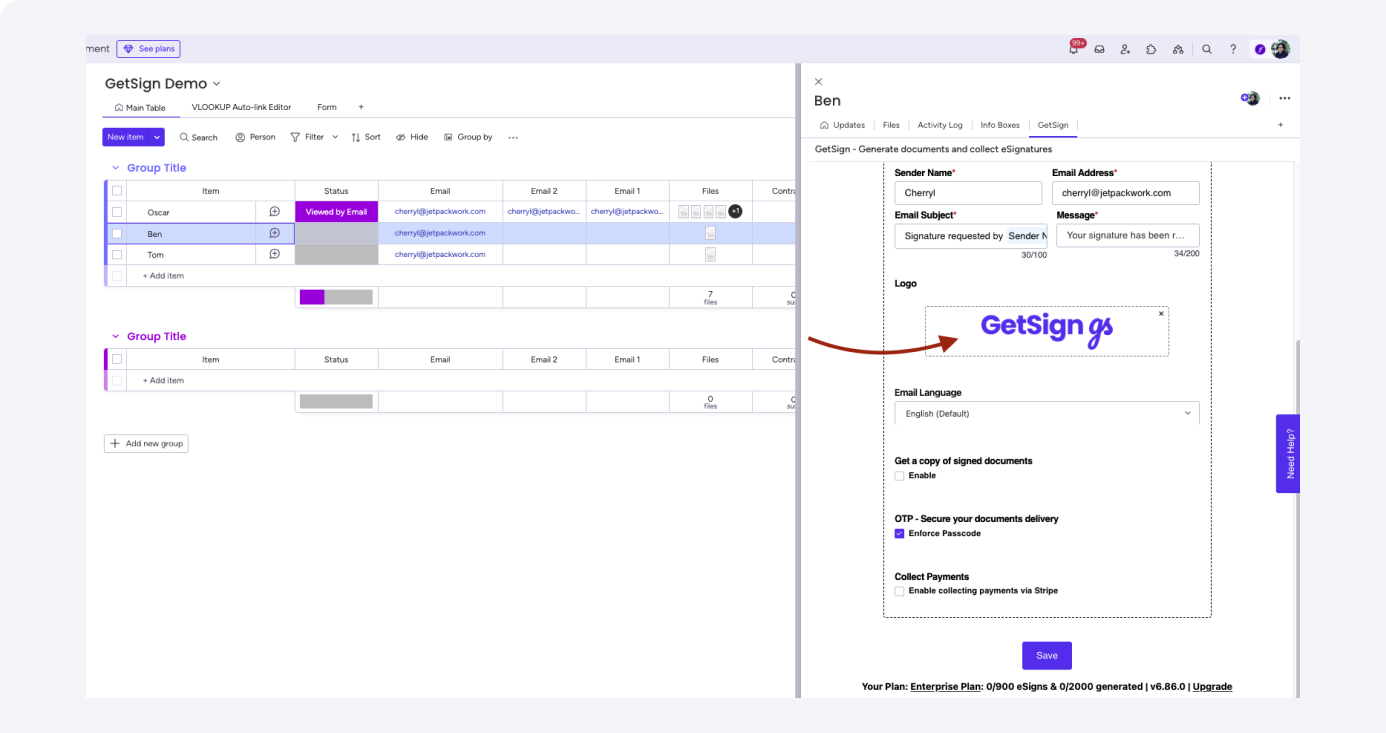
1. Open Settings
– In the GetSign view, look for Settings or Branding options.
– Locate the area labeled “Add Your Business Logo.”
2. Drag & Drop Your Logo
– Upload your custom logo (PNG, JPEG, or SVG) by dragging it into the provided area.
– Click “Save” once uploaded to confirm your changes.
3. Preview Your Branded Email
– Some versions of GetSign let you see a quick preview of how the email invite will appear to recipients.
– Adjust or resize your logo if needed for the best visual impact.
Tip: Use a high-resolution image with minimal background clutter to maintain a polished appearance.
3. Send Your Branded eSignature Invite
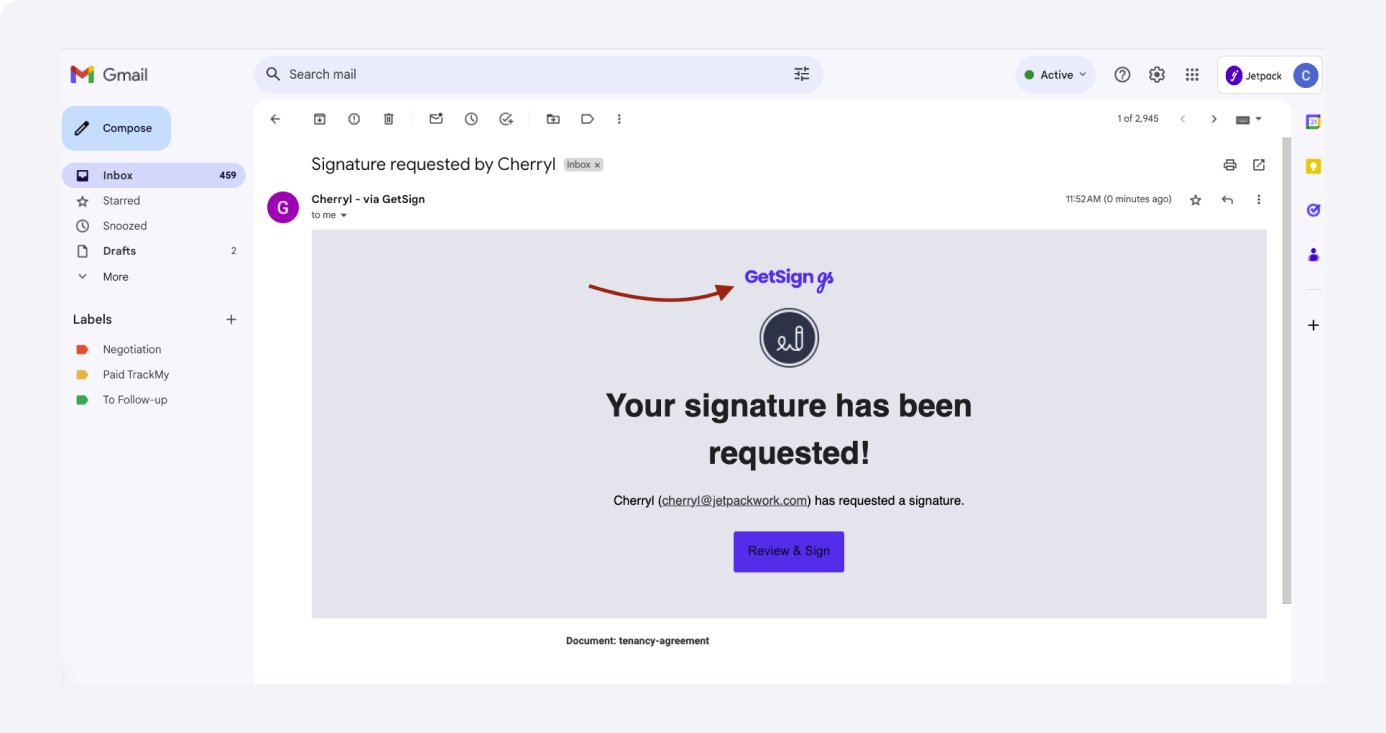
1. Verify Sender Details
Check the “Sender Name” and “Sender Email” in the same Settings area.
If required, confirm your email address to avoid spam filters.
2. Click “Send” or “Copy Link”
Use “Send” to dispatch the eSignature invite directly to the recipient’s inbox.
Alternatively, copy the link to share via chat, CRM, or any other communication platform.
3. Recipient’s Experience
The email invite now features your business logo, giving it a professional look.
Recipients can sign on desktop or mobile, no extra software required.
Efficiency Boost: Real-time notifications and status updates appear in your monday.com board, helping you track signing progress effortlessly.
Key Benefits of a Branded Email Signature
- Enhanced Professionalism
- Impress clients, partners, or vendors with a consistent brand presence across all touchpoints.
- Greater Trust & Credibility
- A branded email reduces the chance of confusion or emails being marked as spam, as recipients can quickly verify your identity.
- Stronger Brand Recall
- Frequent signers (like recurring clients) instantly recognize your company, fostering brand loyalty and recognition.
- Streamlined Workflows
- By centralizing everything in monday.com, your team saves time on manual branding steps or repeated email templates.
Use Cases for Branded Email Signatures
- Sales & Proposals
Ensure your quotes and proposals carry a polished brand identity, making your pitch stand out. - HR & Onboarding
From offer letters to policy acknowledgments, maintain a unified brand experience for new hires. - Legal & Compliance
Present a credible front when sending NDAs, compliance forms, or official contracts to external stakeholders. - Recurring Customer Agreements
Regular clients immediately recognize your brand, increasing trust and reducing queries about the source of the email.
See GetSign eSignatures in action
Create secure and intuitive eSignature workflows on any device, track the status of documents right in your account, build online fillable forms – all within a single solution.