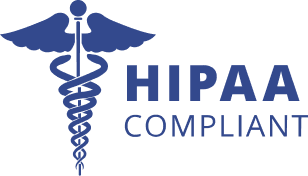Need dozens or hundreds of people to sign the same document? Batch Signing makes it happen in minutes, not days. It’s your time-saving, automation-ready tool to handle contracts, policies, disclosures, and more — without copy-pasting or chasing signatures manually.
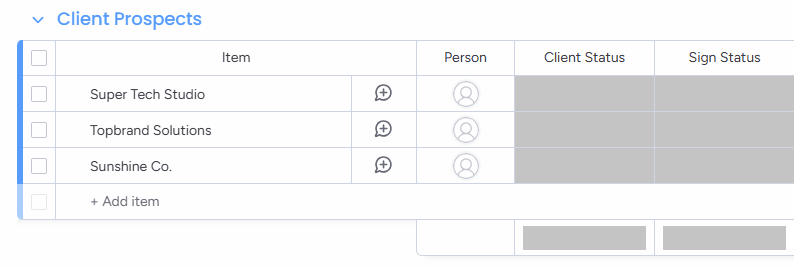
GetSign’s Batch Signing turns one document into hundreds of personalized, secure signature flows. Each recipient gets a unique link, every signature is tracked, and you stay in full control from your monday.com board — all while saving hours of manual follow-up and setup.
From “Send all” to “Signed by all” — Here’s how
Choose multiple rows (items) that require the same document to be signed.
Make sure your template or uploaded file is pinned to each item selected.
Use monday.com’s Automation Center to configure a trigger based on status column changes (e.g., "Send for Signature").
Once the status is updated to the configured label, GetSign will automatically generate and send a personalized signing link to each item’s contact.
Each signature status is updated in real time, letting you monitor completions and follow-ups at scale.
Explore how different teams can streamline their workflows with GetSign.
Easily send policy acknowledgments, onboarding NDAs, or compliance forms to dozens of new hires — all at once.
Distribute updated policies or compliance docs to every employee with a single click.
Get signature confirmation on pricing agreements, service outlines, or renewal contracts from all active clients in parallel.
Secure vendor agreement acknowledgements or budget sign-offs and track response in one place.
Issue data access or confidentiality policies company-wide and monitor signature completion from a central board.
Whether you’re onboarding 10 employees or sending policy updates to 500 recipients, Batch Signing handles it all without slowing you down.
It’s built for scale, designed for simplicity, and ready for every signature-heavy workflow.
Ditch repetitive manual work — handle mass signature needs in minutes.
Each person receives their own secure link and copy of the document.
See who signed, who hasn’t, and what’s overdue at a glance.
Every signature includes a legal audit trail and meets global standards.
Use it inside monday.com — no integrations, no juggling apps.
Batch Signing lets you send one document to hundreds of recipients at once — each with their own personalized signing link. No need to duplicate documents or chase people manually. It’s ideal for mass distribution of contracts, disclosures, or policy acknowledgments.
You can batch send by selecting multiple items (rows) in your monday.com board. Each item should have the document pinned and recipient details filled. Then, update the status column to a trigger label like “Send for Signature”. GetSign will automatically send personalized links to each signer.
No. You only need to upload or pin the document once per item. GetSign takes care of sending individual copies to each signer with their own tracking link.
Yes. Each signer receives a unique, secure signing link — and the document can be personalized using mapped fields from the board (e.g., name, department, pricing).
GetSign updates each item’s signature status in real time within your board. You can instantly see who signed, who hasn’t, and follow up accordingly.
Absolutely. Use monday.com automations to trigger GetSign actions. For example, when a status column changes to “Send for Signature”, a personalized signing link is sent automatically.
Batch Signing is perfect for:
No. Batch Sign is included as part of the GetSign capabilities suite — there’s no additional fee required to use it if you’re already subscribed to a plan that includes capabilities.
Features
Legal
© 2025 GetSign. All rights reserved.
Powered by Jetpack Apps